Internet users searching for a specific product in the Google search engine will find small boxes above or next to the usual list of results with the image of the product they are looking for, its price and the domain of the supplier.
You can activate the Google Shopping App under "My Shop > saldiaApps".
In order to work with Google Shopping, you need to log in to the Google Merchant Center and enter all the data about your online shop.
You can find the Google Merchant Center here: https://www.google.com/retail/solutions/merchant-center/
In the Google Merchant Center, you will find your Merchant ID at the top right, as marked with the red arrow in the screenshot:
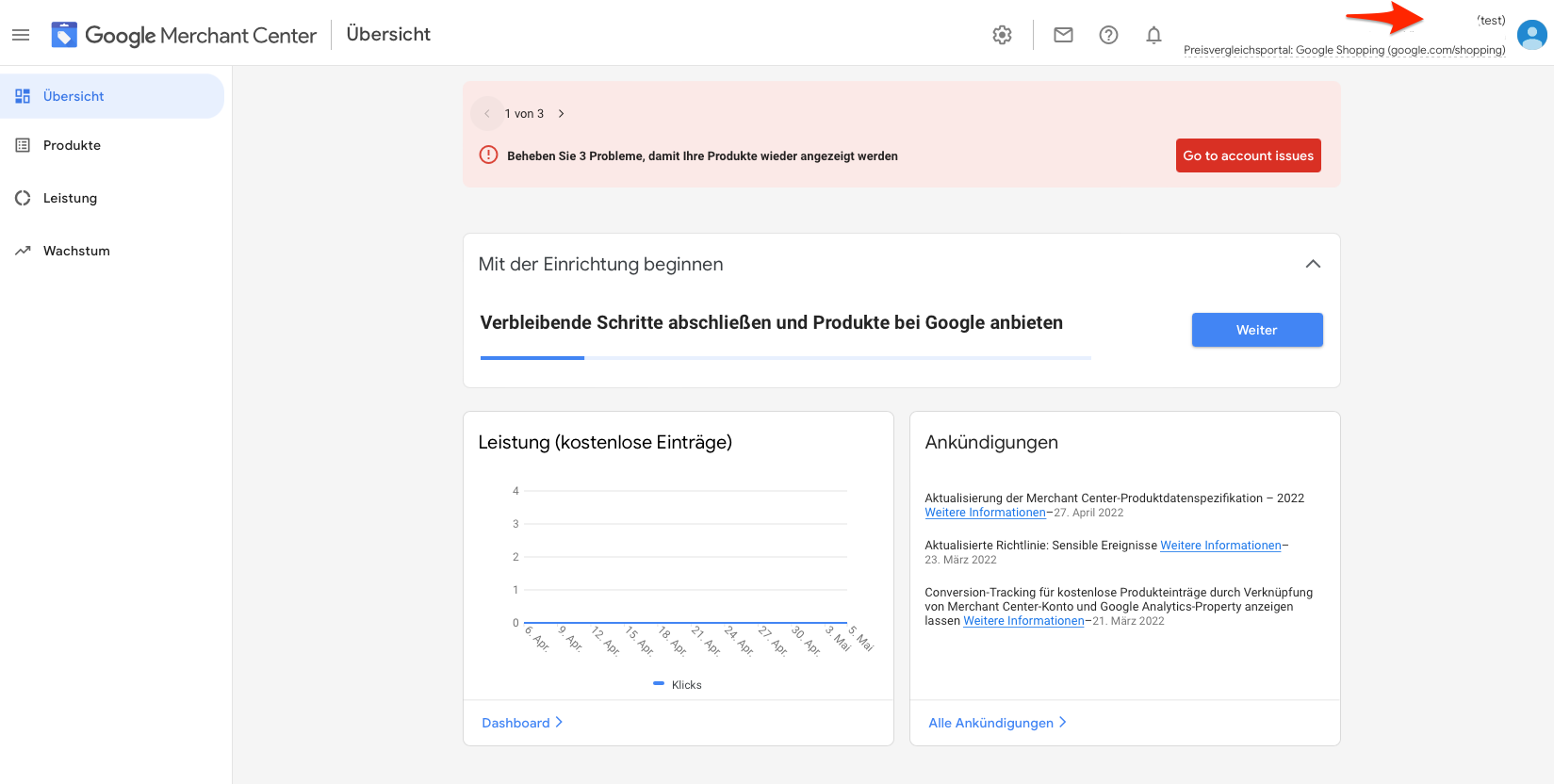
The Content API is also necessary to connect Google Shopping in saldia with your shop. To do this, go to the settings and click on Content API:
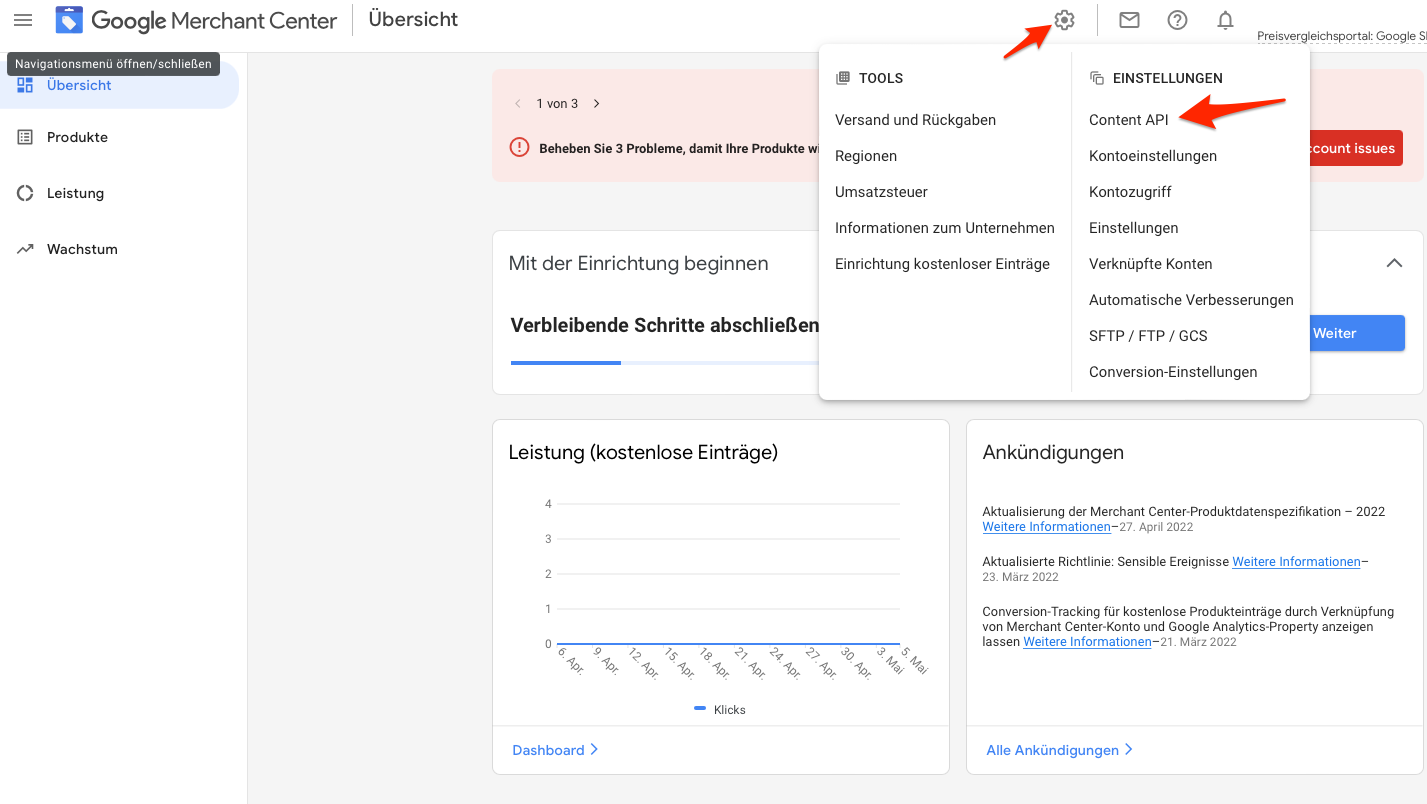
In the Authentication tab, click the button with the plus sign to create an API key:
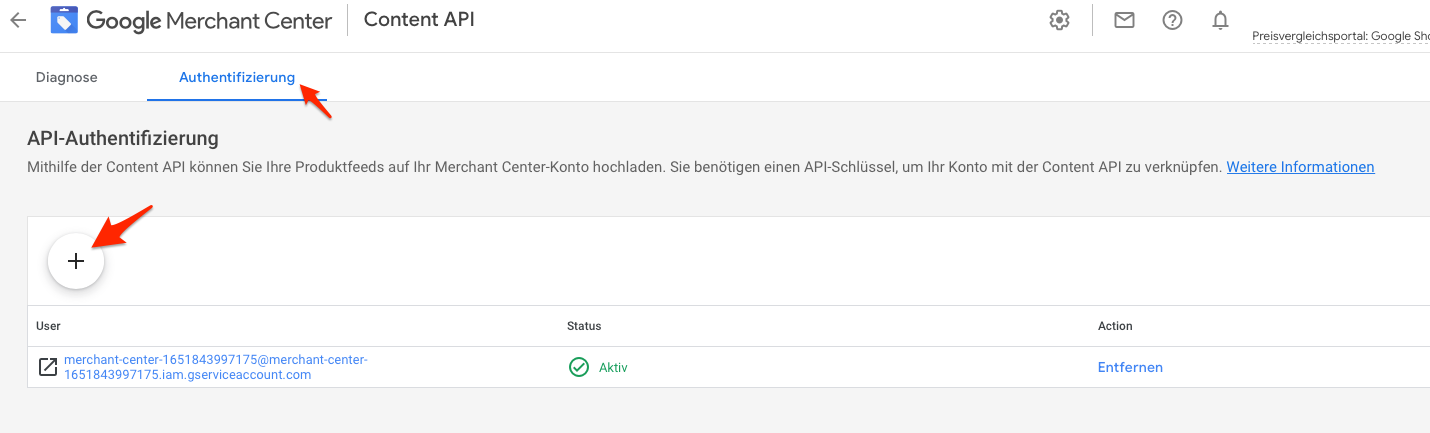
After creation, a file is automatically downloaded.
Navigate to the Google Shopping settings. You will find them under "Add-ons > Google Shopping".
Switch to the "Settings" tab. Open the downloaded file in a text editor, copy the code and paste it into saldia in the "Application Credentials" field: