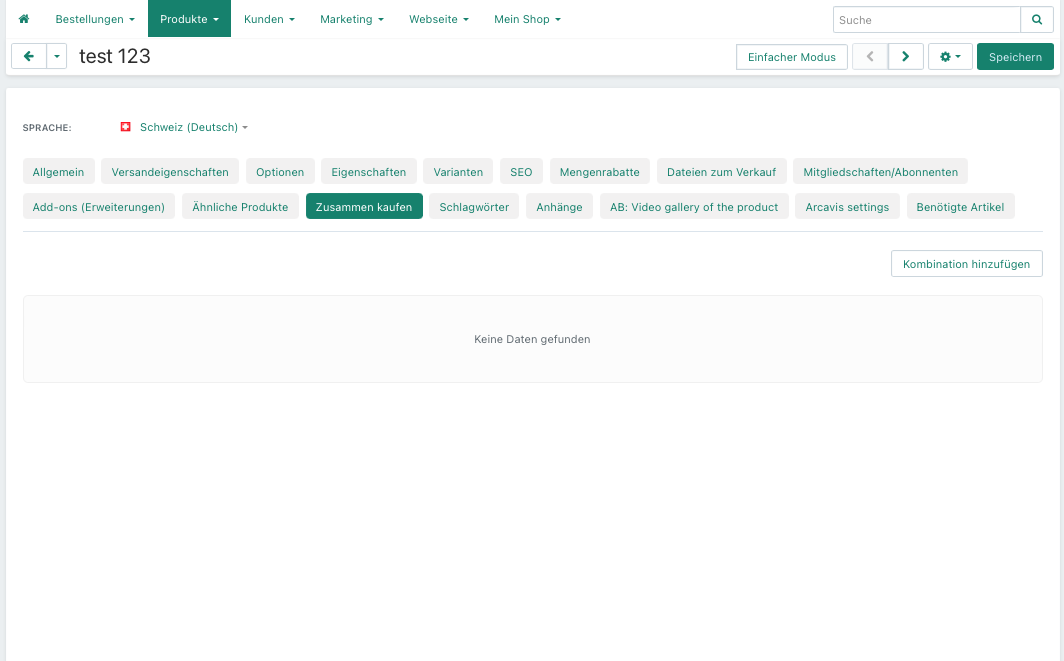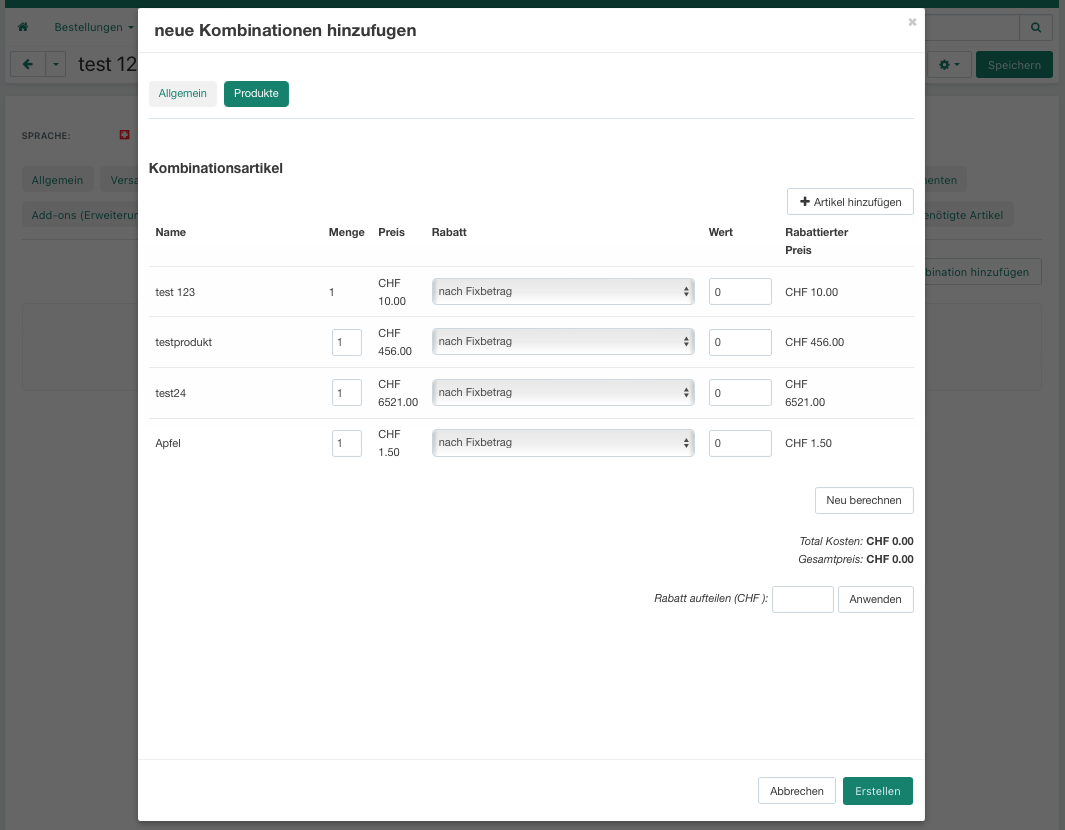Once the product categories have been created, the products can now be recorded
1. Click on the "Products" menu item in the dashboard:
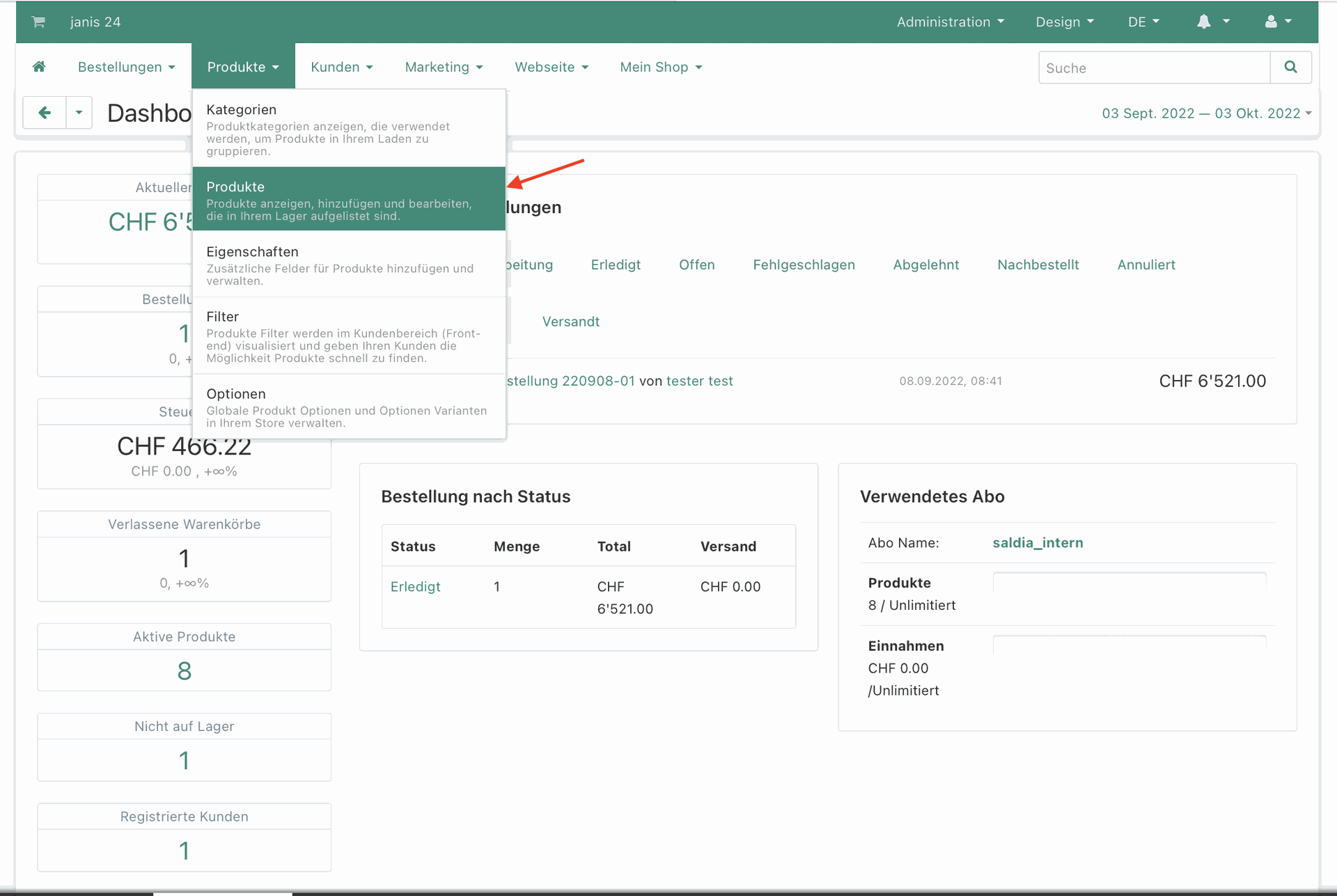
2. Click on the green button with the plus sign, then click on "create new product" to create a new product. If you want to edit an existing product, simply click on the product name to access the product settings. Products can also be deactivated or hidden with the status:
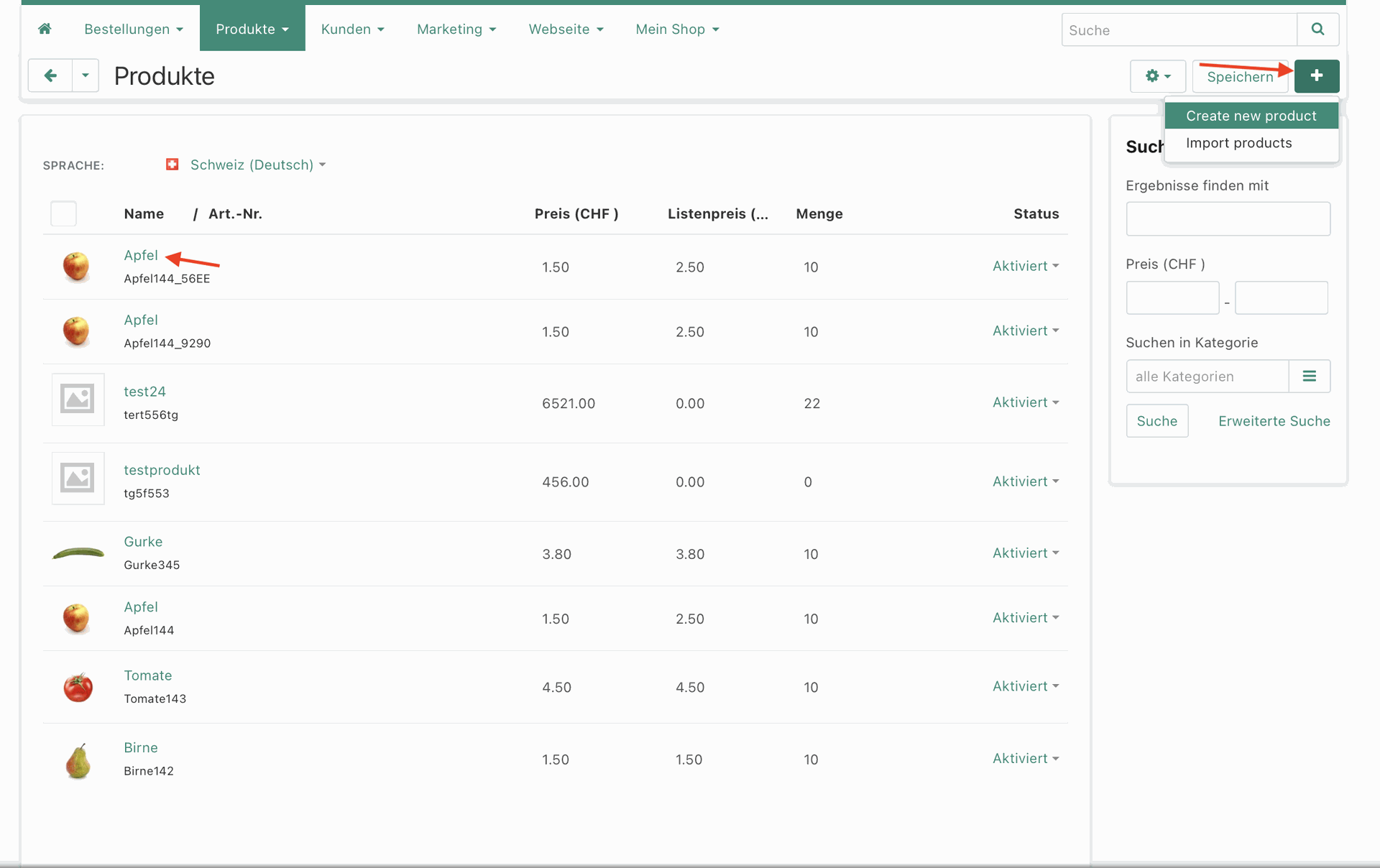
3. Enter the desired products and upload product images into the system.
Enter the following details:
- Name -> Enter the name of the product
- Categories -> In which category should the product be displayed in the shop?
- Price (CHF) -> Enter the price in CHF
- Tax -> Specify the VAT (Value Added Tax) for this product
- Product code -> Enter the product code
- In stock -> How many products are currently in stock (if you don’t want to manage stock through the shop, just enter 999.)
- Weight -> Enter the weight in kg (optional)
- Description -> Add a short description of the product
Click on "Create" after entering all the information so that the other settings options appear:
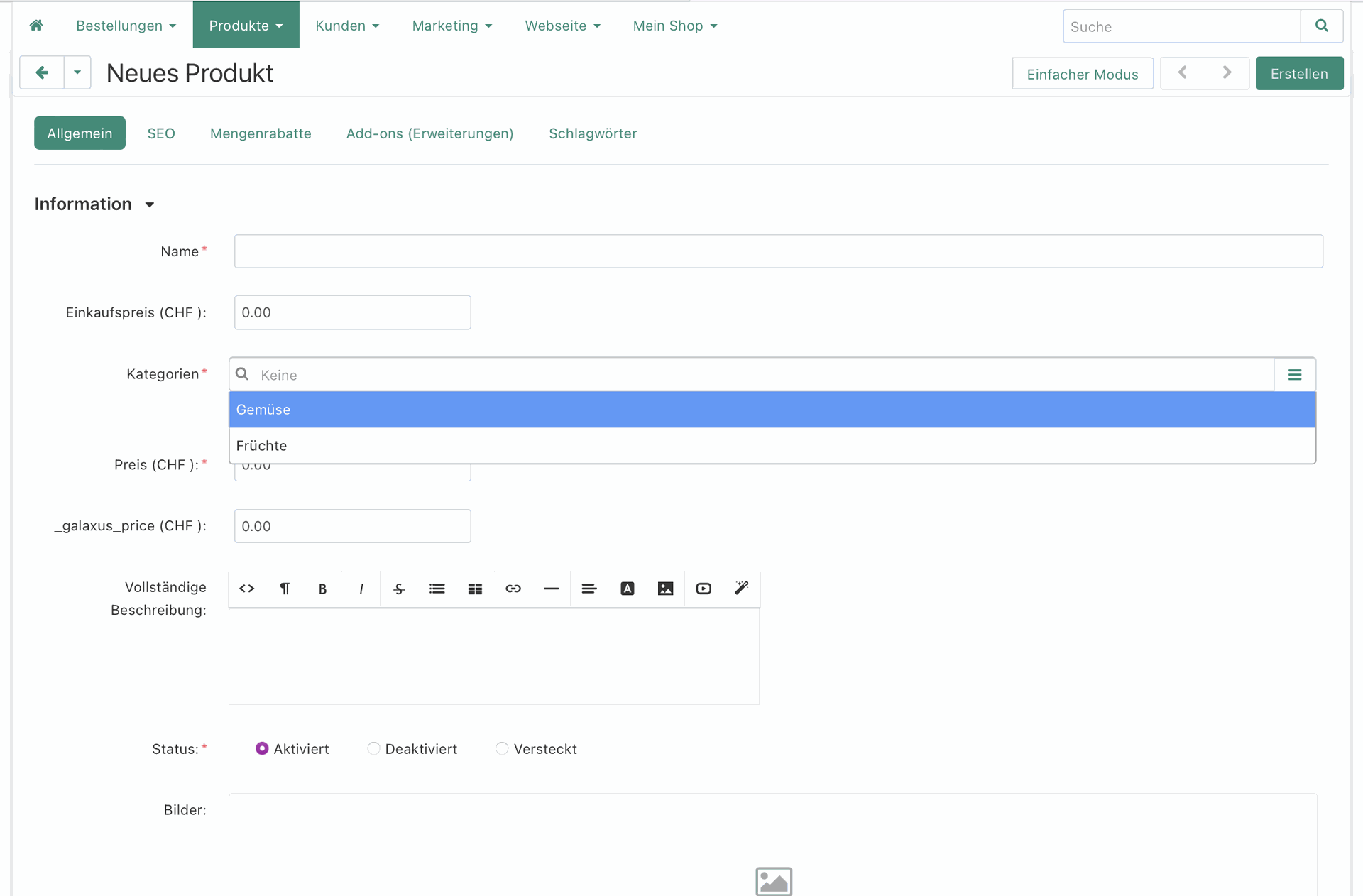
4. If you click on expert mode, you will have more settings options:
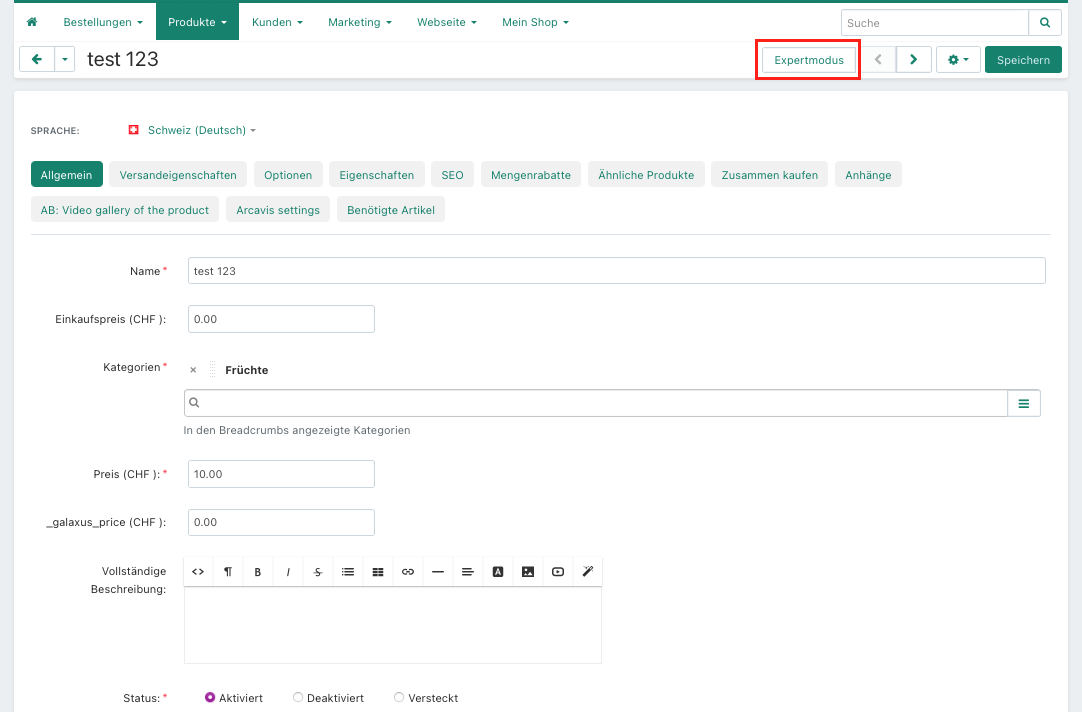
5. In the "Attributes" tab, you can add attributes to the product (e.g., brand, size, etc.). You can also add new attributes by clicking on the green button at the top right:

6. In the "Similar Products" tab, you can add products that will then be recommended on your page under this product:
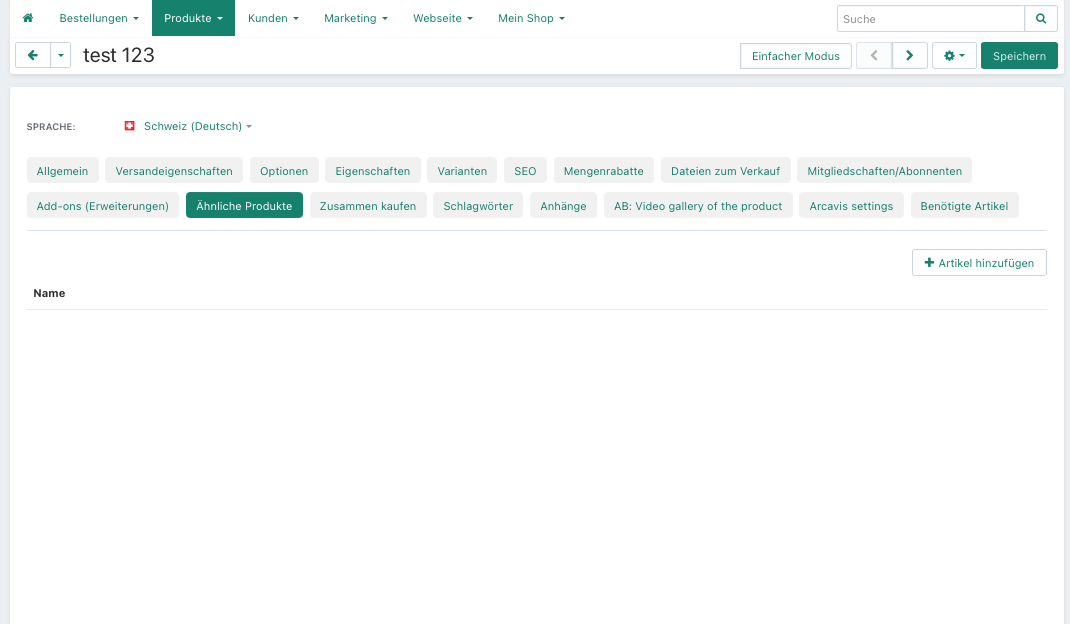
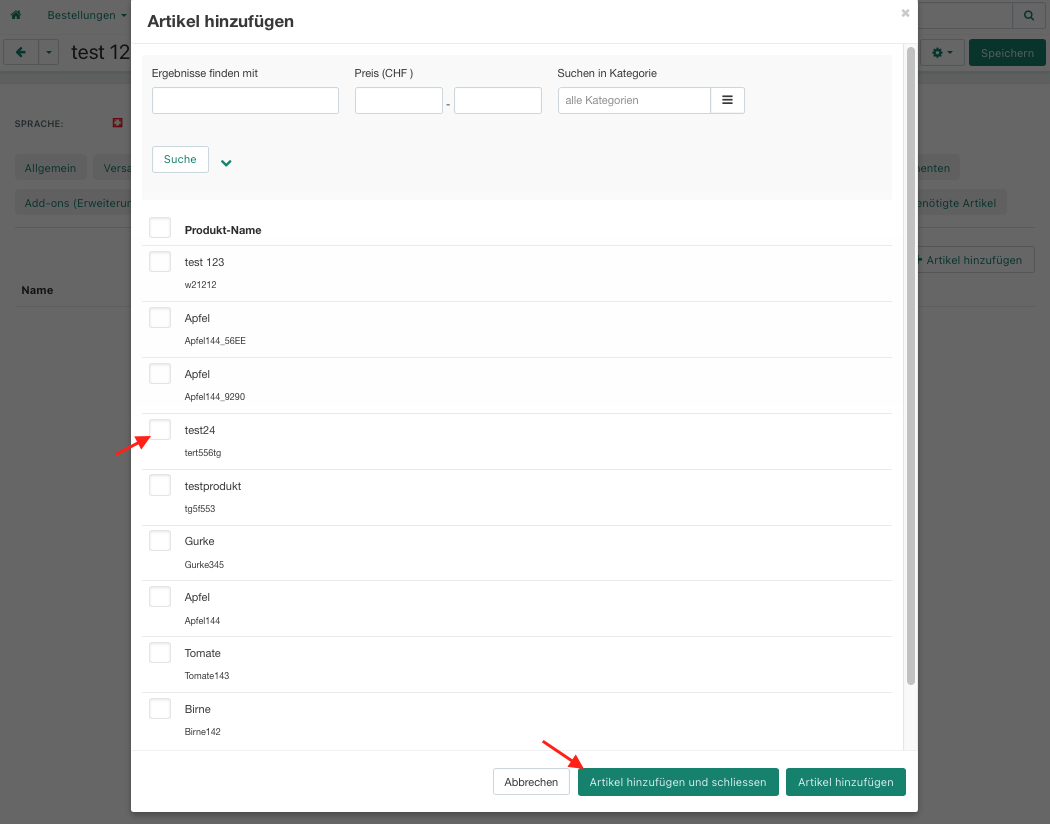
In the "Buy together" tab, you can add products that are sold as a bundle with this product: