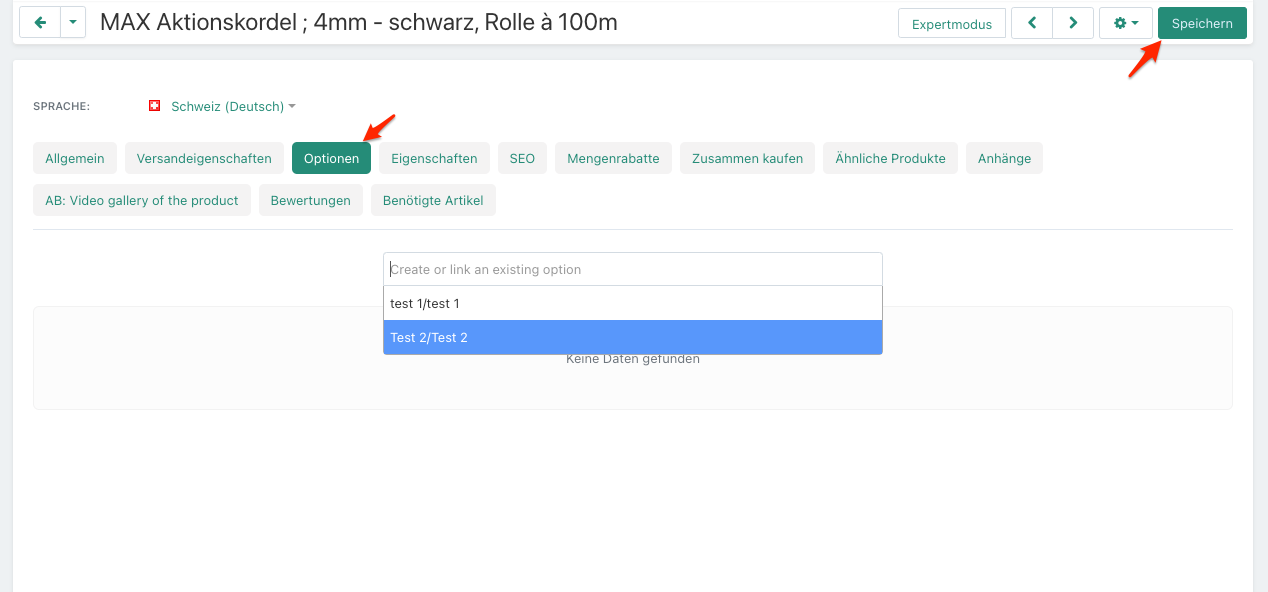With "Options" you can offer your customers additional options for a product.
1. Go to "Products" and then click on "Options". Click on the green button with the plus sign to create a new option:
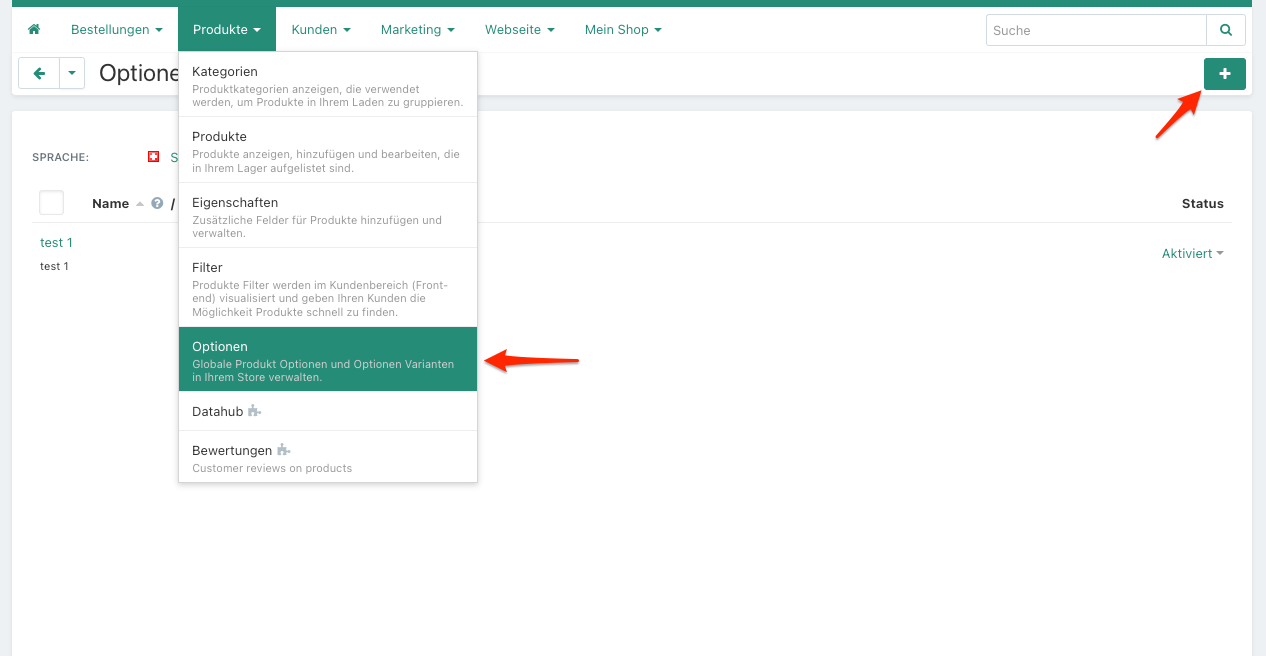
2. Enter the name of the option (this will be displayed in the shop). Under "Type," you can select how the option will be displayed on the frontend. Scrolling further down, you can see how the different options look in the frontend. Using the dropdown box, you can create different variants under "Variants" that the customer can choose from. You can also add prices to these variants, which will be added to the product price when the variant is selected:

In the frontend, the dropdown box will look like this:
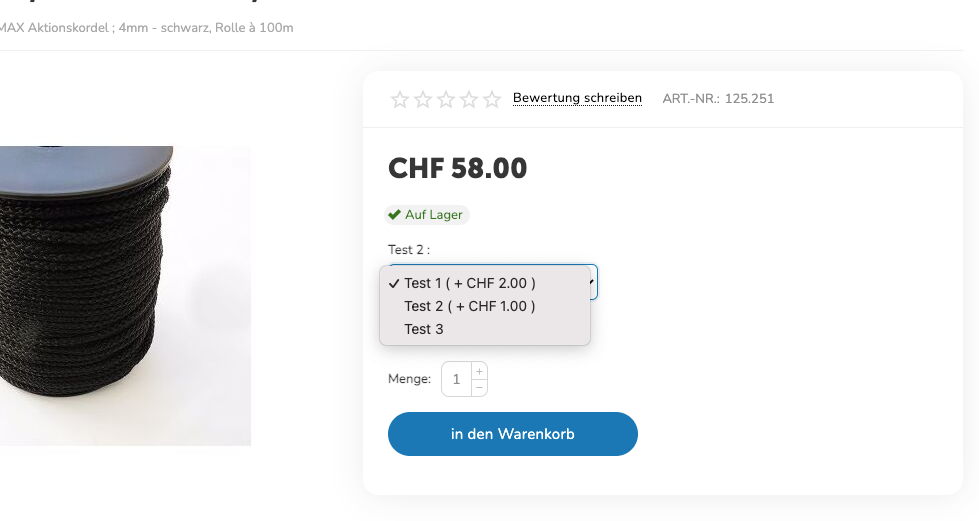
Radiogroup: With the radiogroup, you can add variants with prices, just like with the dropdown box. In the frontend, it will look like this:
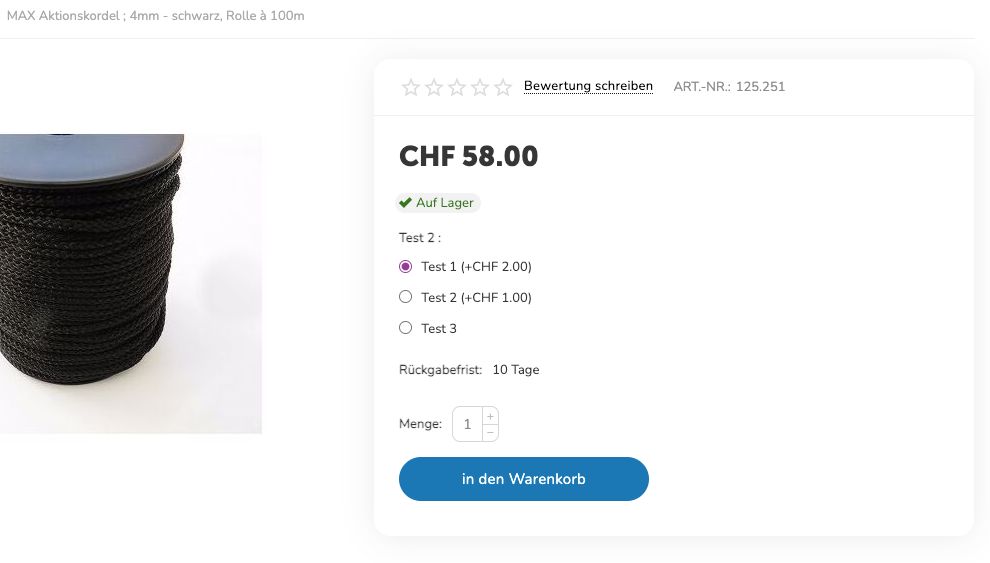
Checkbox: You can assign an additional price to the checkbox, which will be added to the product price if the checkbox is selected. In the frontend, it will look like this:
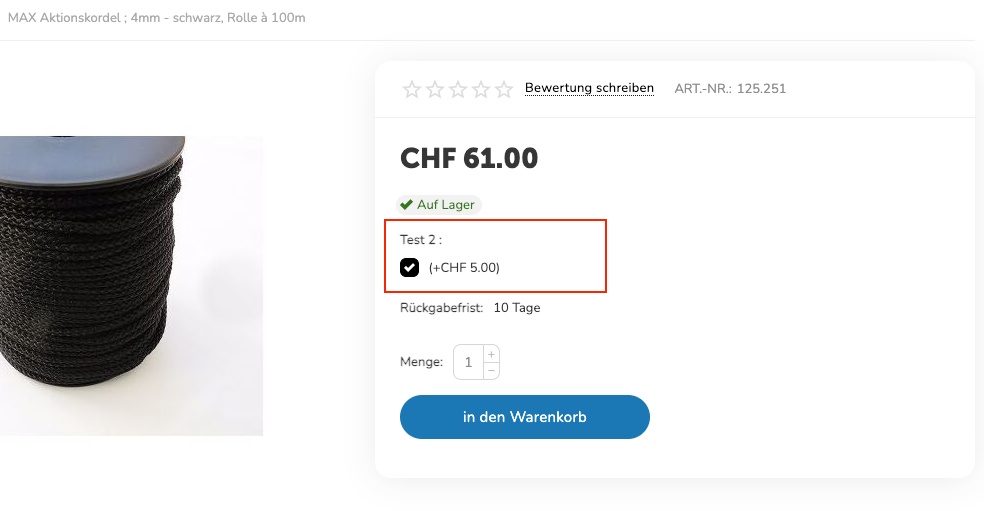
Text and Textarea: With the "Text" and "Textarea" options, the customer can enter their own text in the frontend. In the frontend, it will look like this:
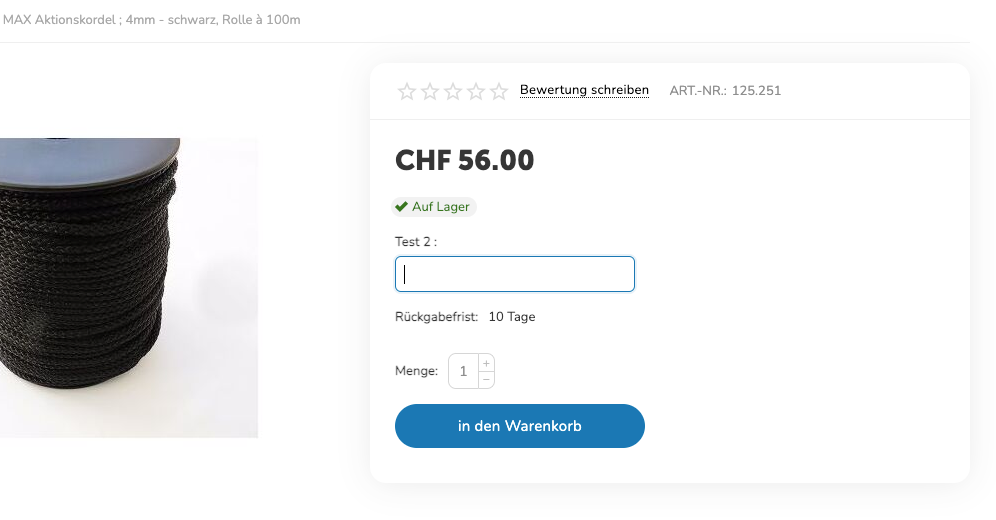
File: With the "File" option, the customer can attach a file to the product during checkout. In the frontend, it will look like this:
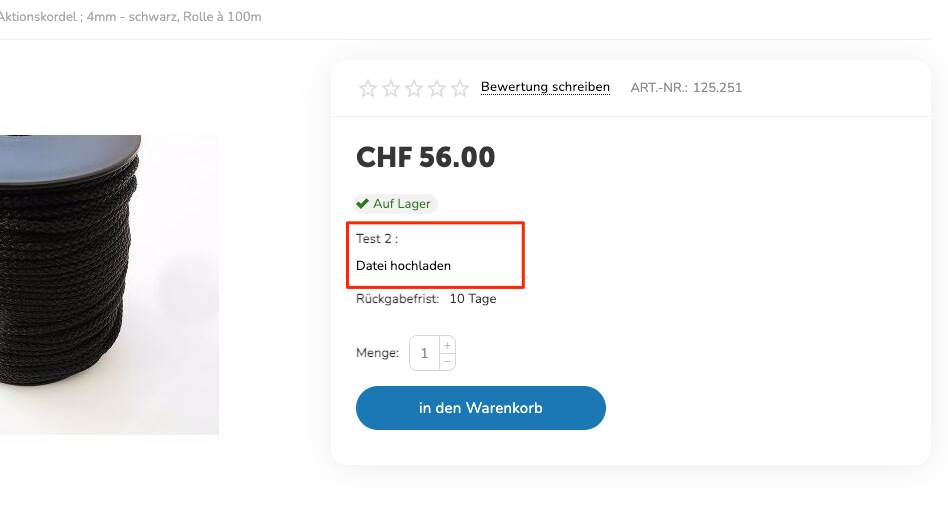
You can add the options to the desired product in the product settings under "Options" and save it so that it appears in the frontend: