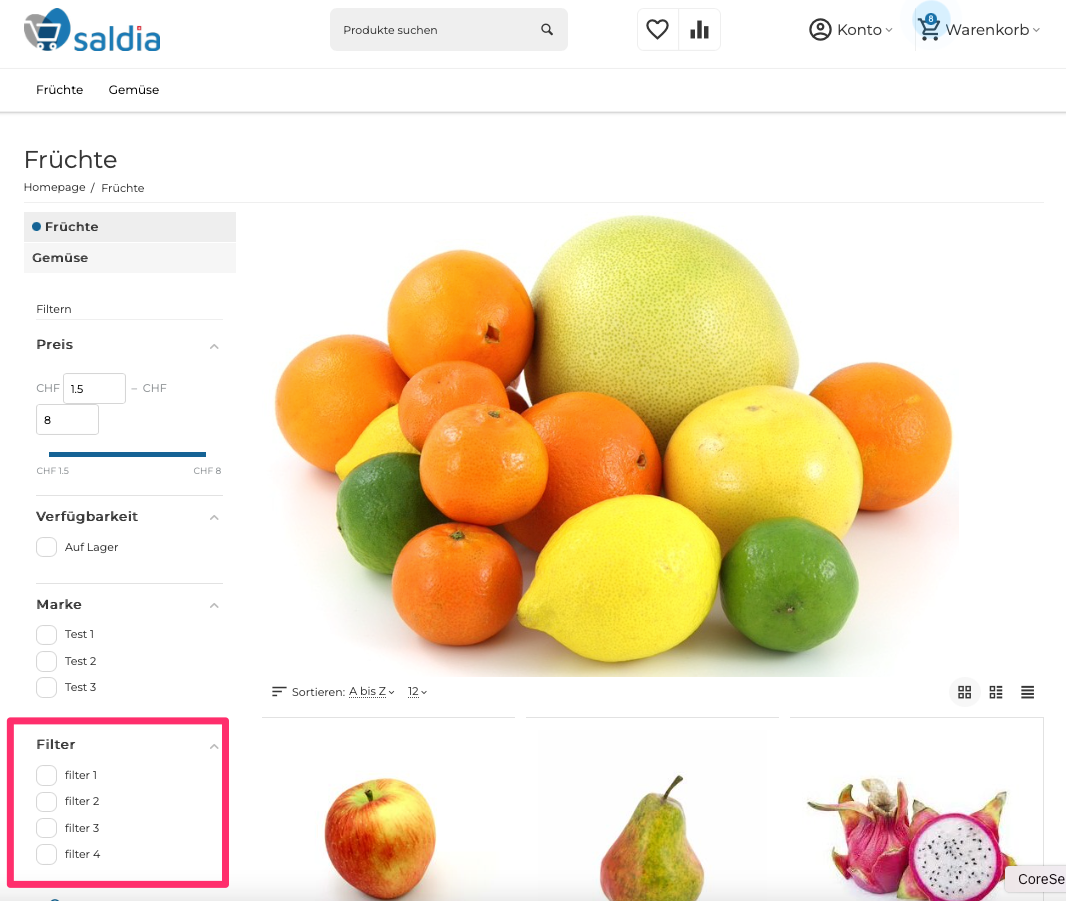You can add filters to your store so that customers can search for products by certain characteristics.
Go to "Products", then to "Attributes" and click on the button "Create Attribute":
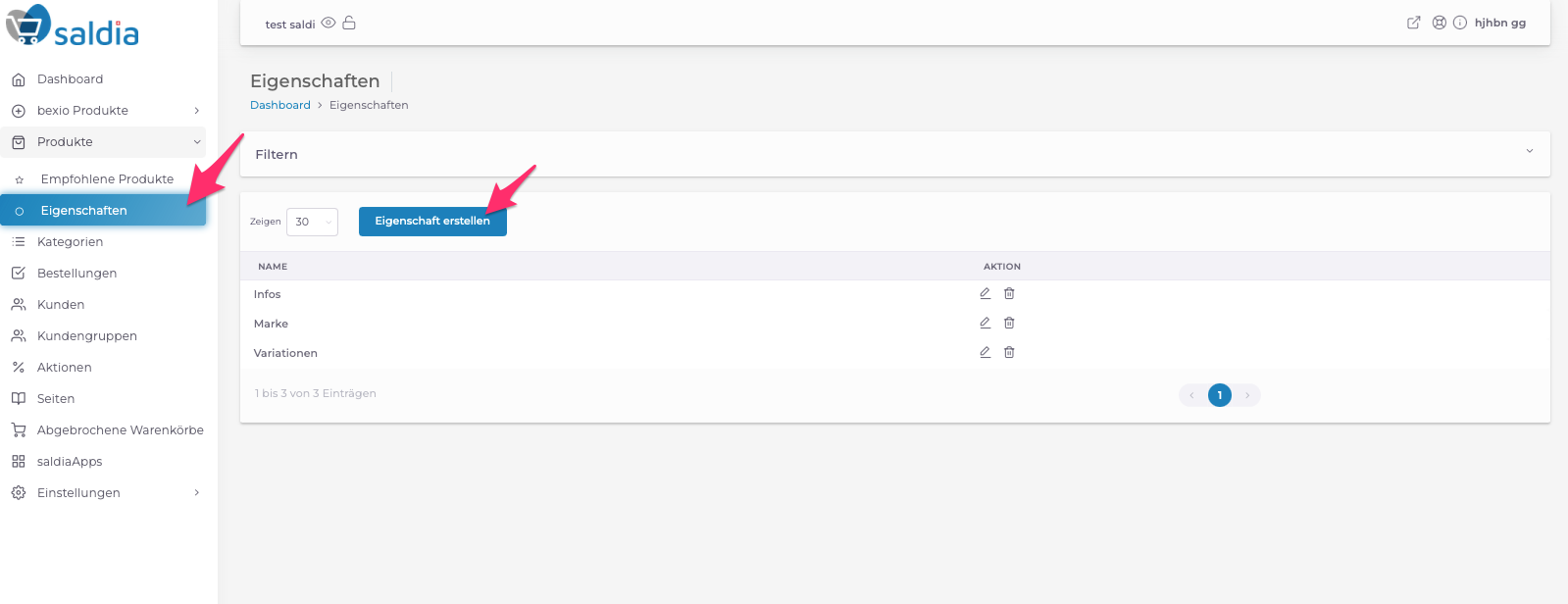
2. Enter a title (e.g. Size). The title will then be displayed in the product properties. Select "Search for product via filter" so you can add filters to your shop:
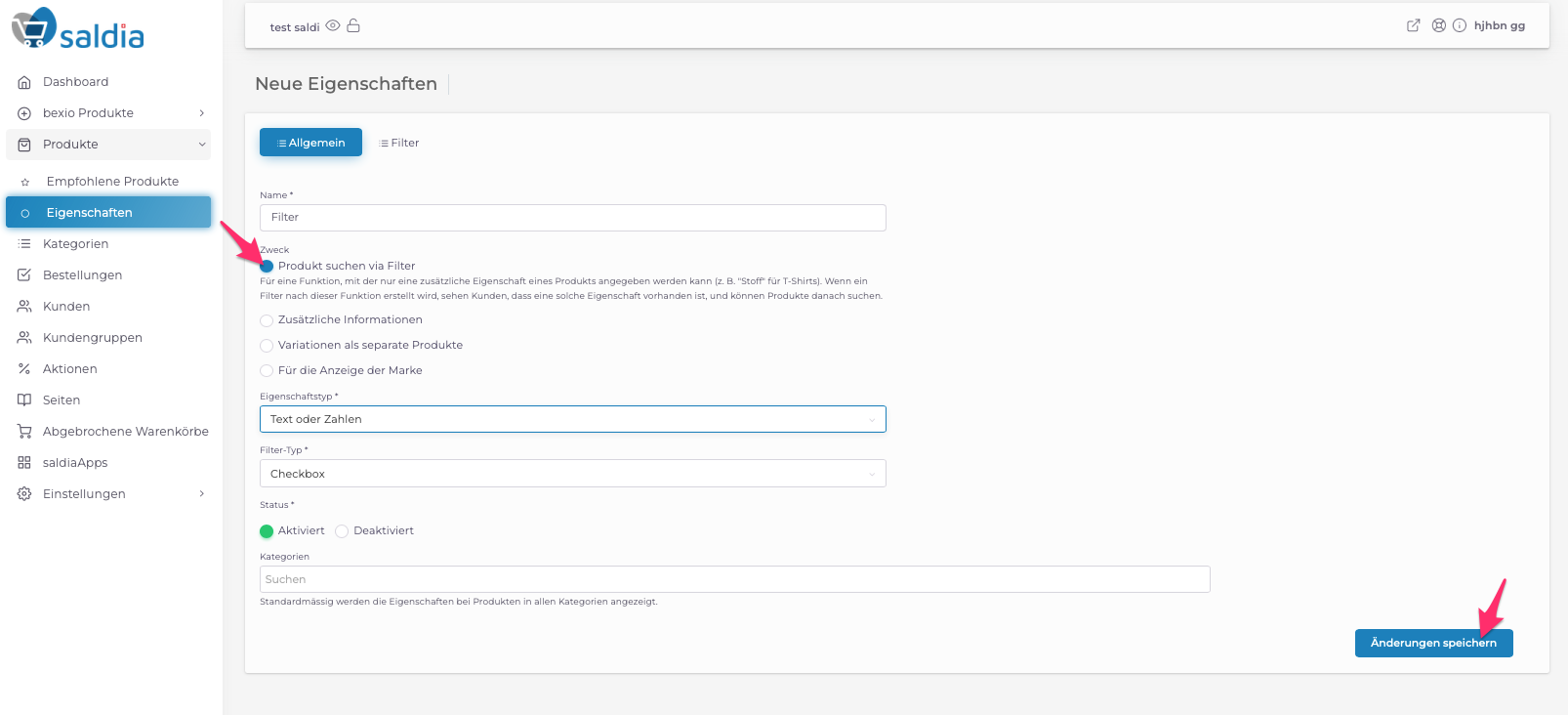
3. In the "Filter" menu item, you can enter the title with which the filter should be displayed in the shop. Additionally, you can specify the position of the filter in the shop. Save the settings:
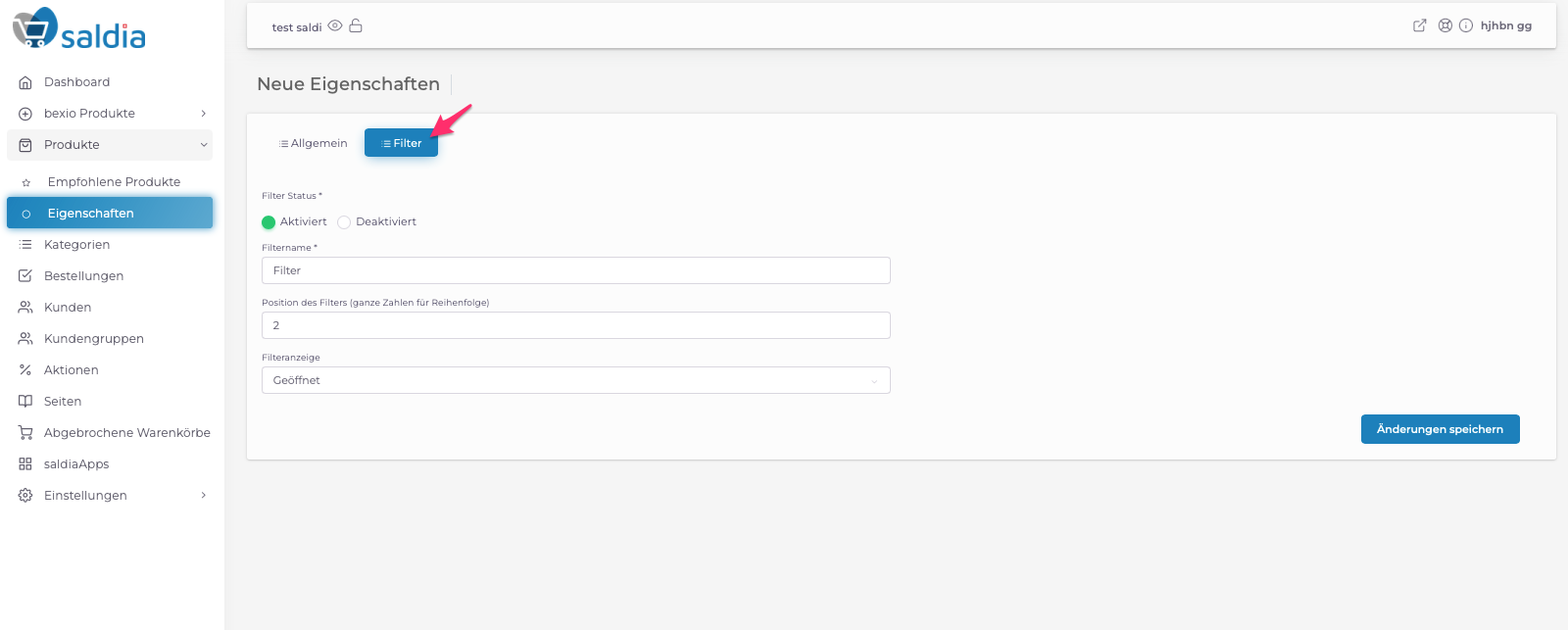
4. After saving, the menu item "Variants" appears. Here you can add the filter property in the "Variant" field. With the "Add New" button, you can add new fields:
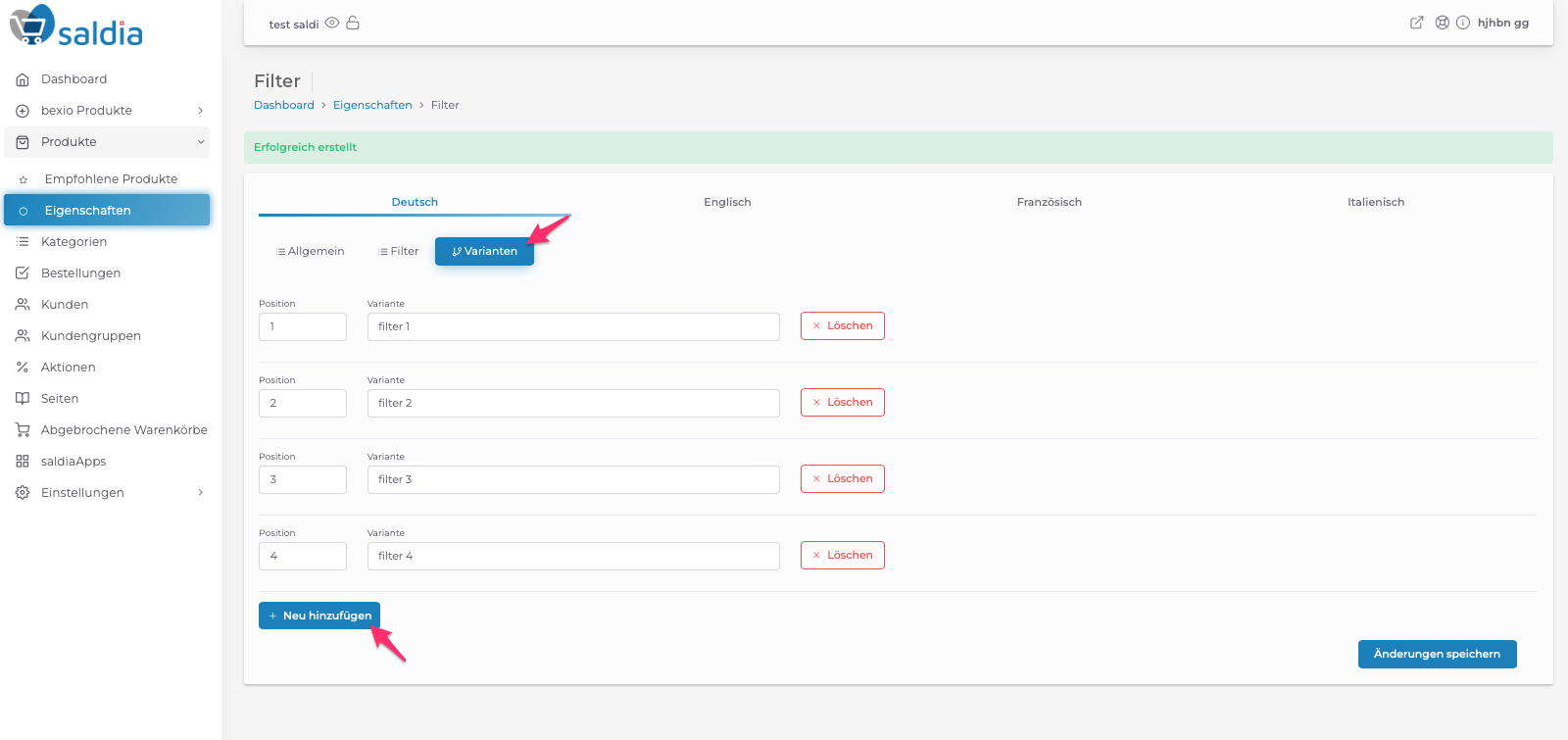
5. Click on "Products" in the dashboard, you will see all the products that are already in your shop. To add a filter attribute to a product, click on the "edit icon" behind the product:
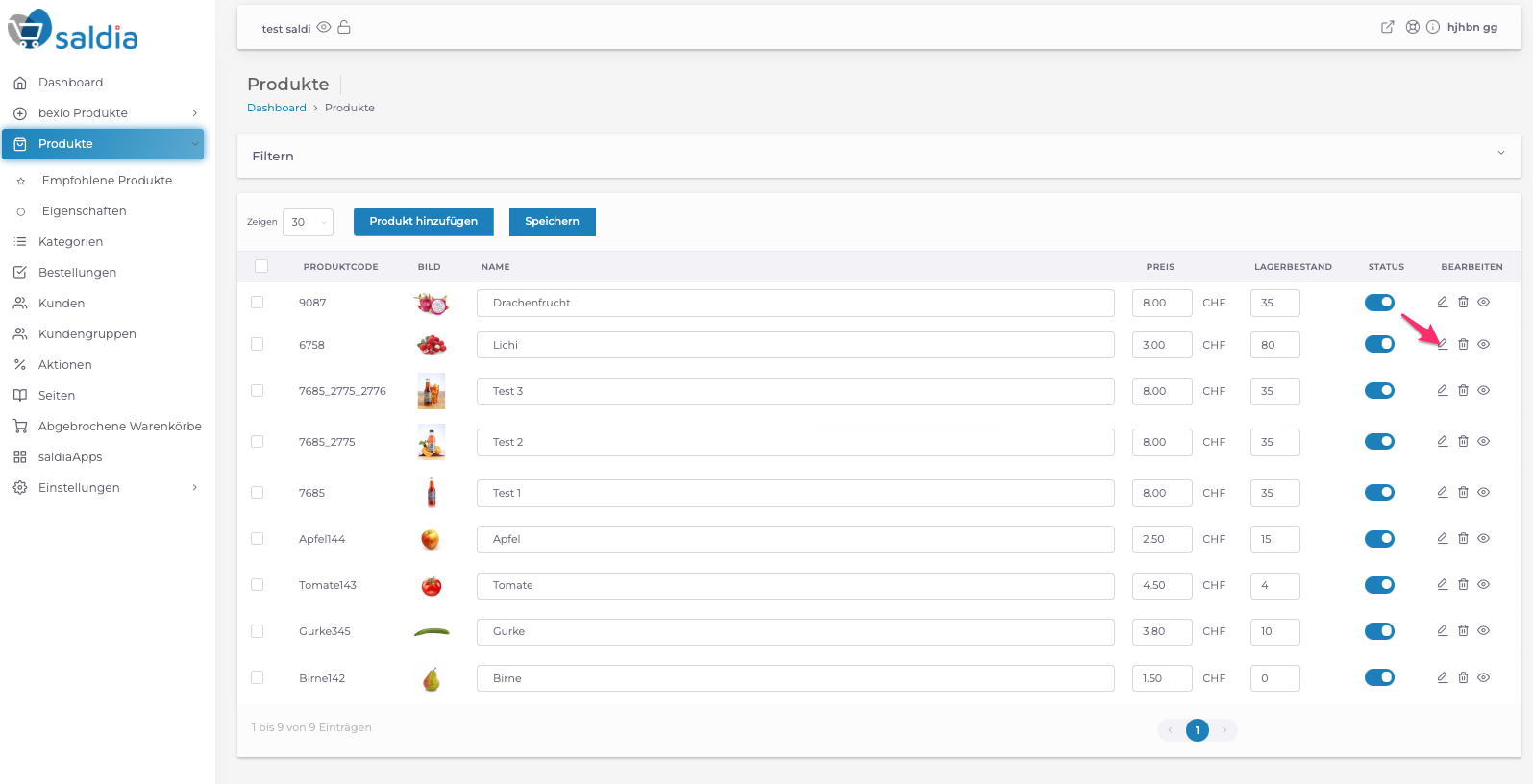
6. Go to the product settings and select the menu item "Properties". Here you can add the property to the product:
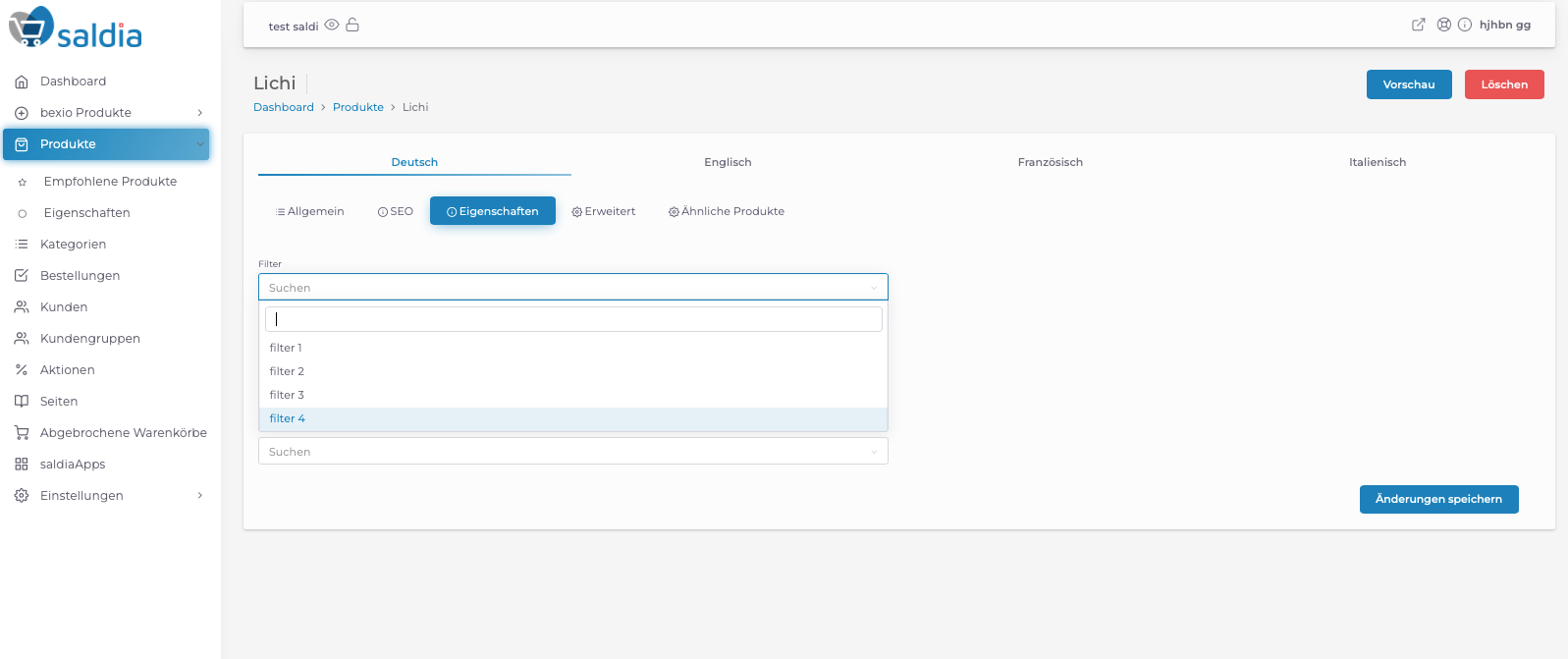
The filter is now displayed in the shop: