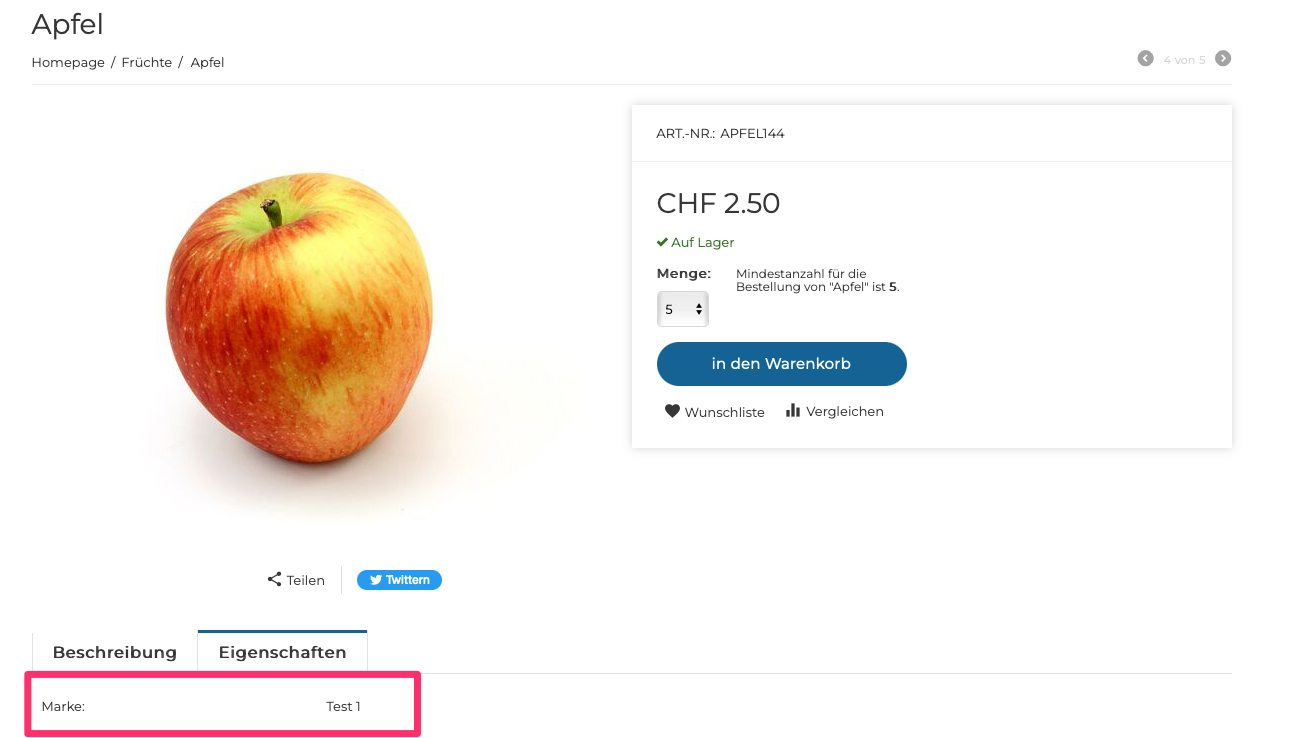1. Go to "Products", then to "Attributes" and click on the button "Create Attribute":
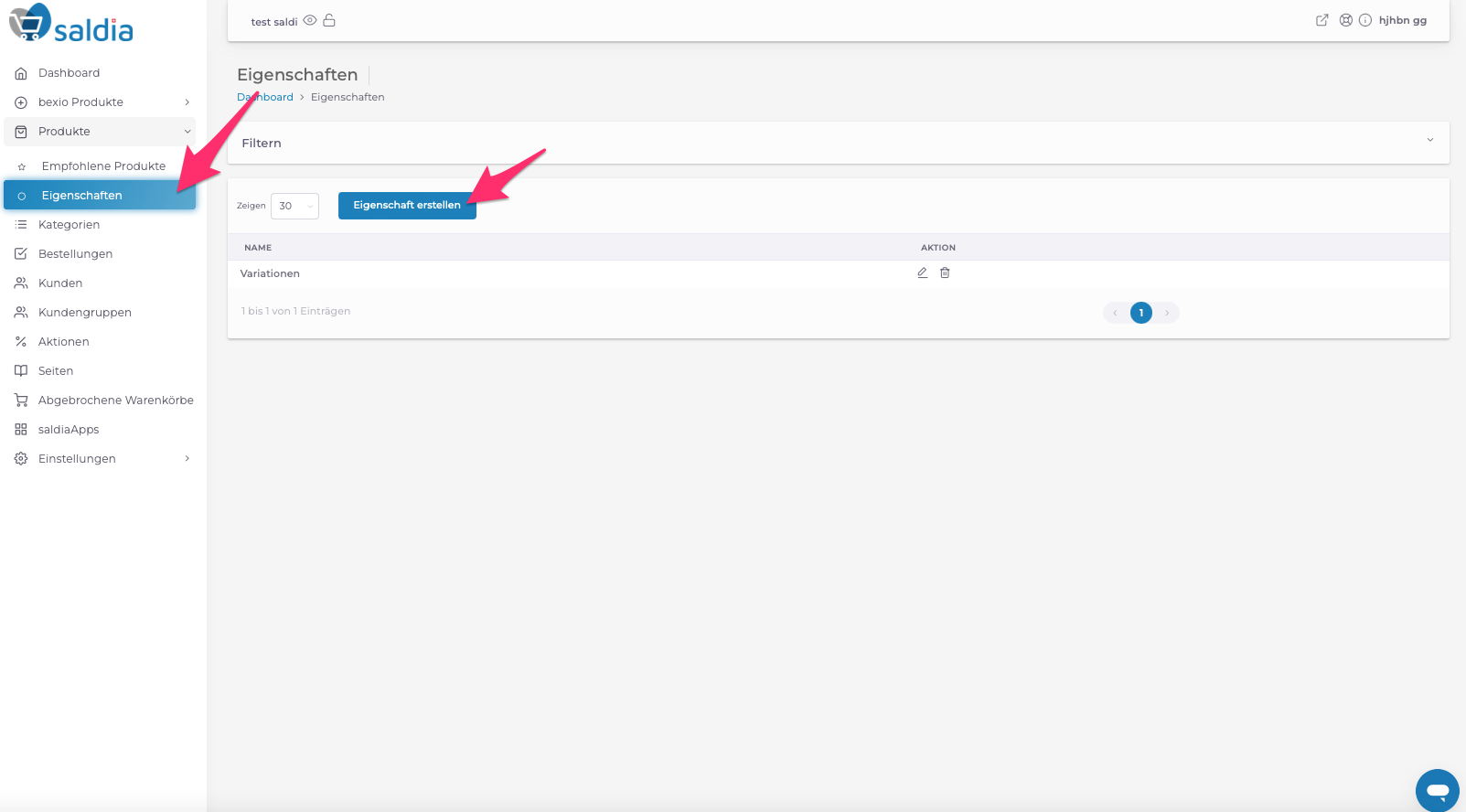
2. Enter a title (e.g., Brand). The title will then be displayed in the product properties. Select "For displaying the brand" so you can add brands to your products. Save the settings:
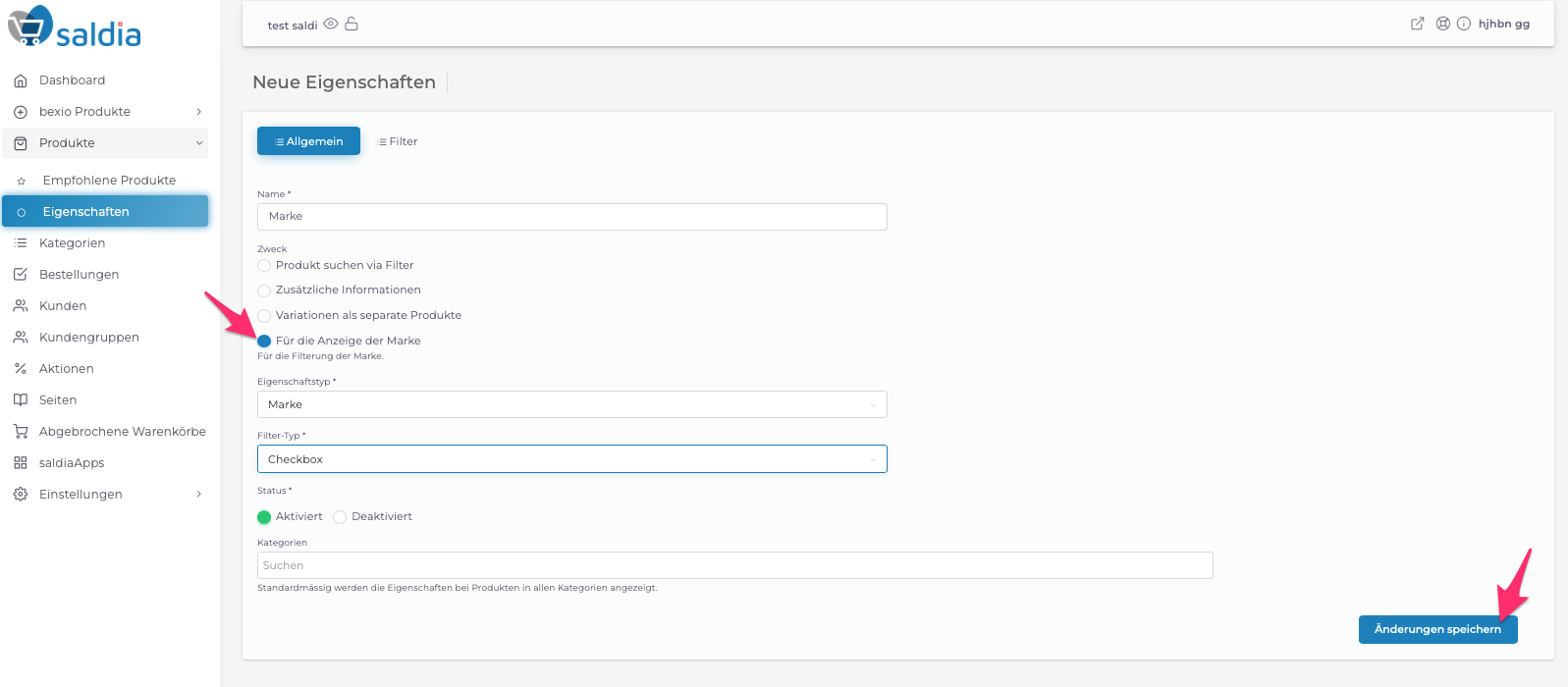
3. After saving, the menu item "Variants" appears. Here you can add the brands that are in your shop in the "Variant" field. With the "Add New" button, you can add new fields:
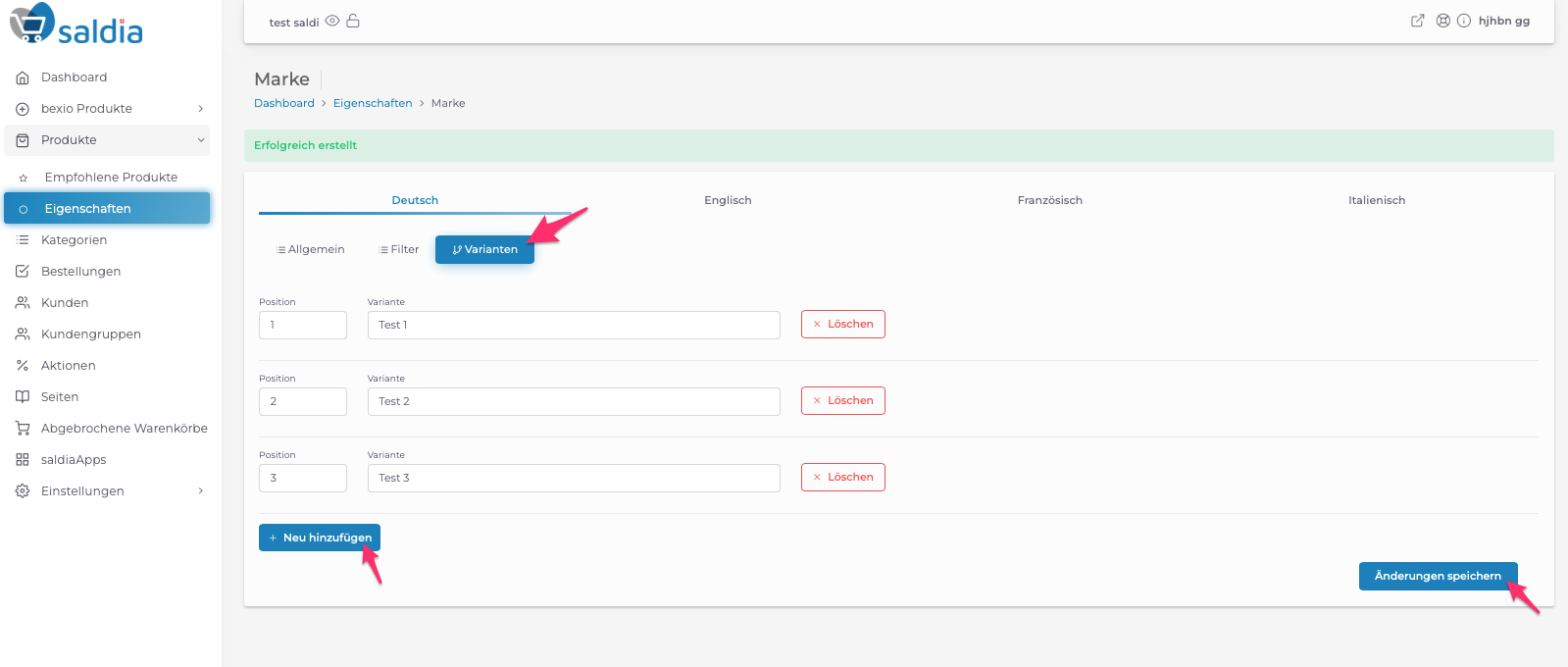
4. In the "Filter" menu item, you can add a filter in your shop with the added brands that customers can use to search for these brands in the shop:
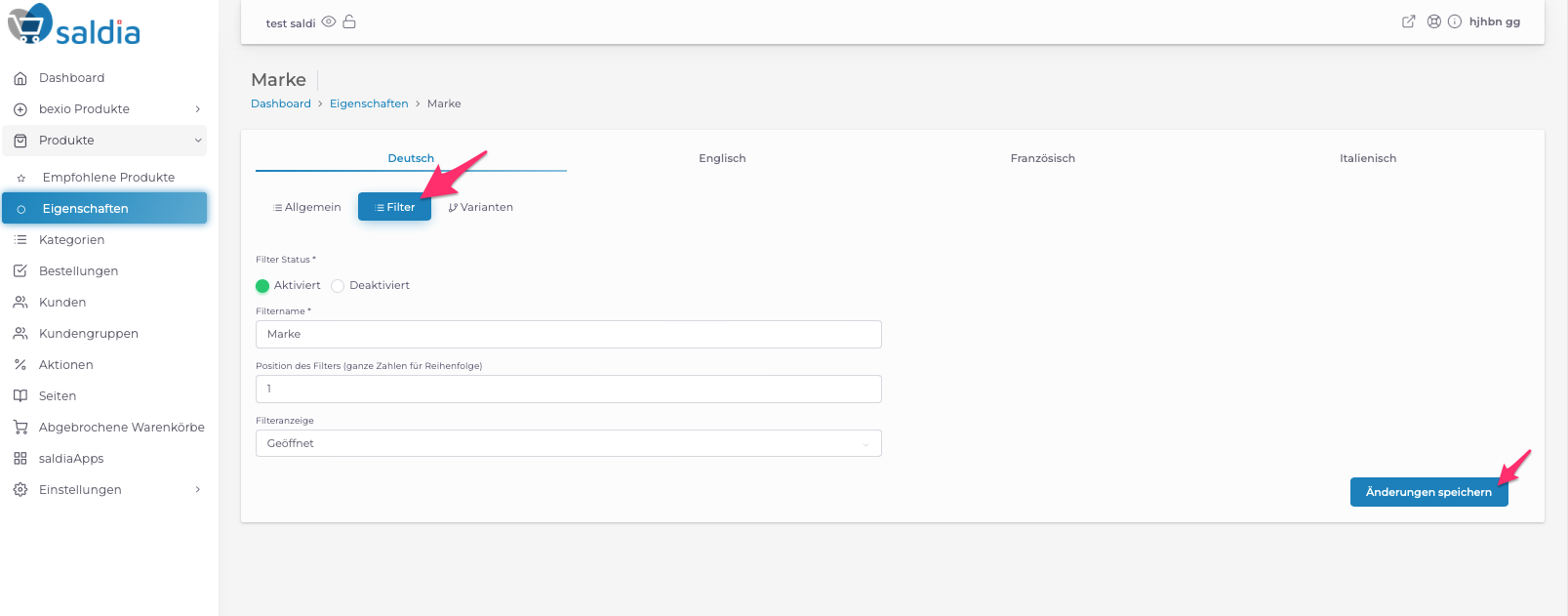
5. Click on "Products" in the dashboard. You will see all the products that are already in your shop. To add a brand to a product, click on the "edit icon" behind the product:
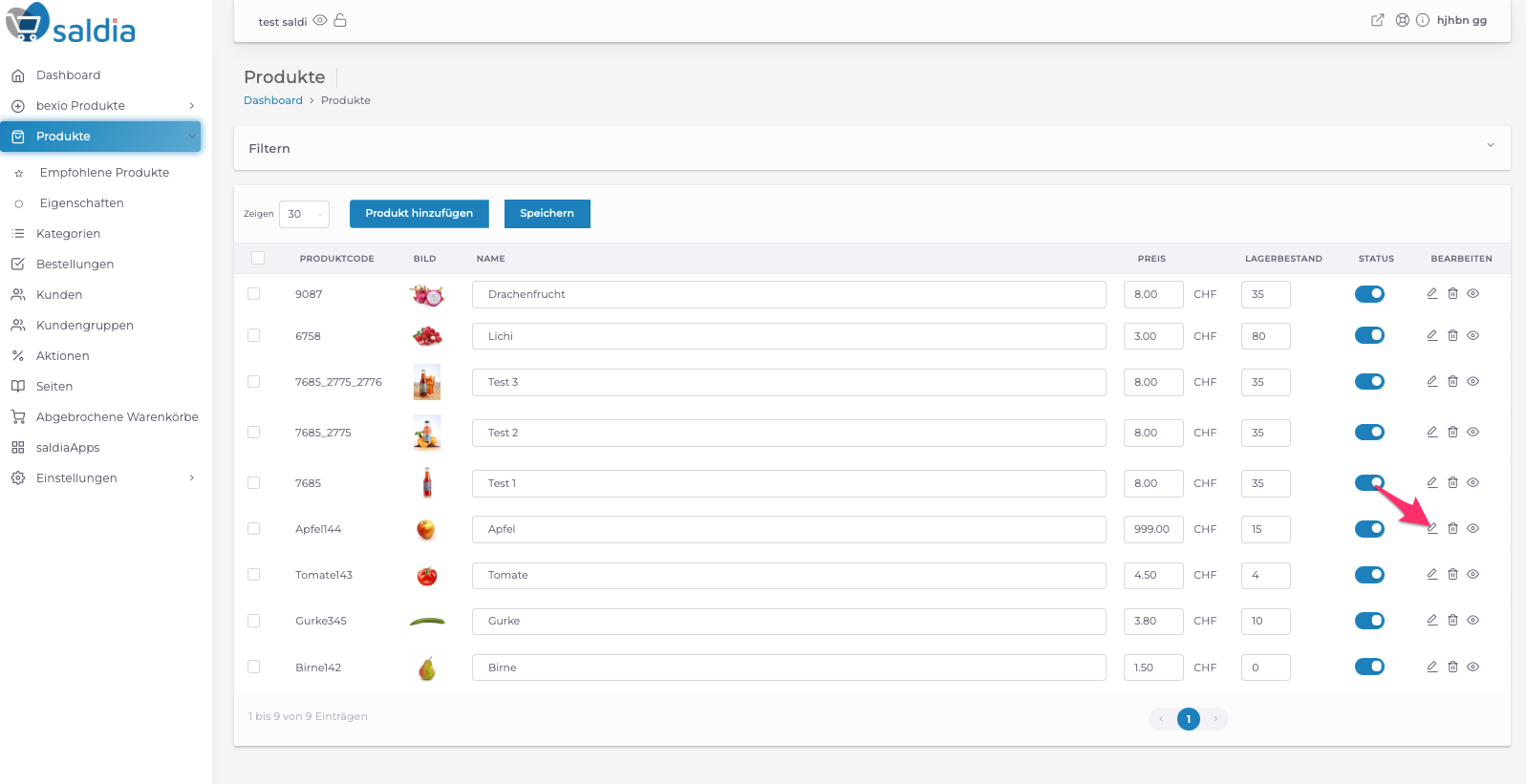
6. Go to the product settings and select the menu item "Properties". Here you can add the brand to the product:
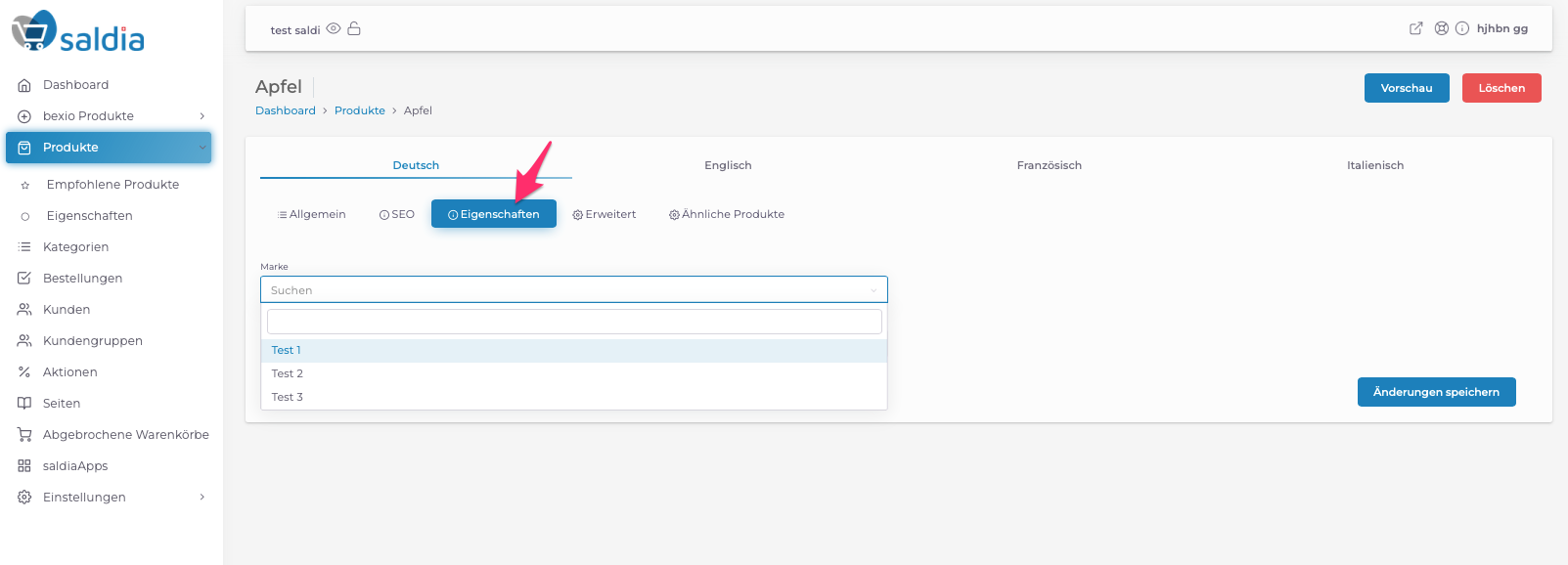
In your shop, the brands are now displayed as filters:
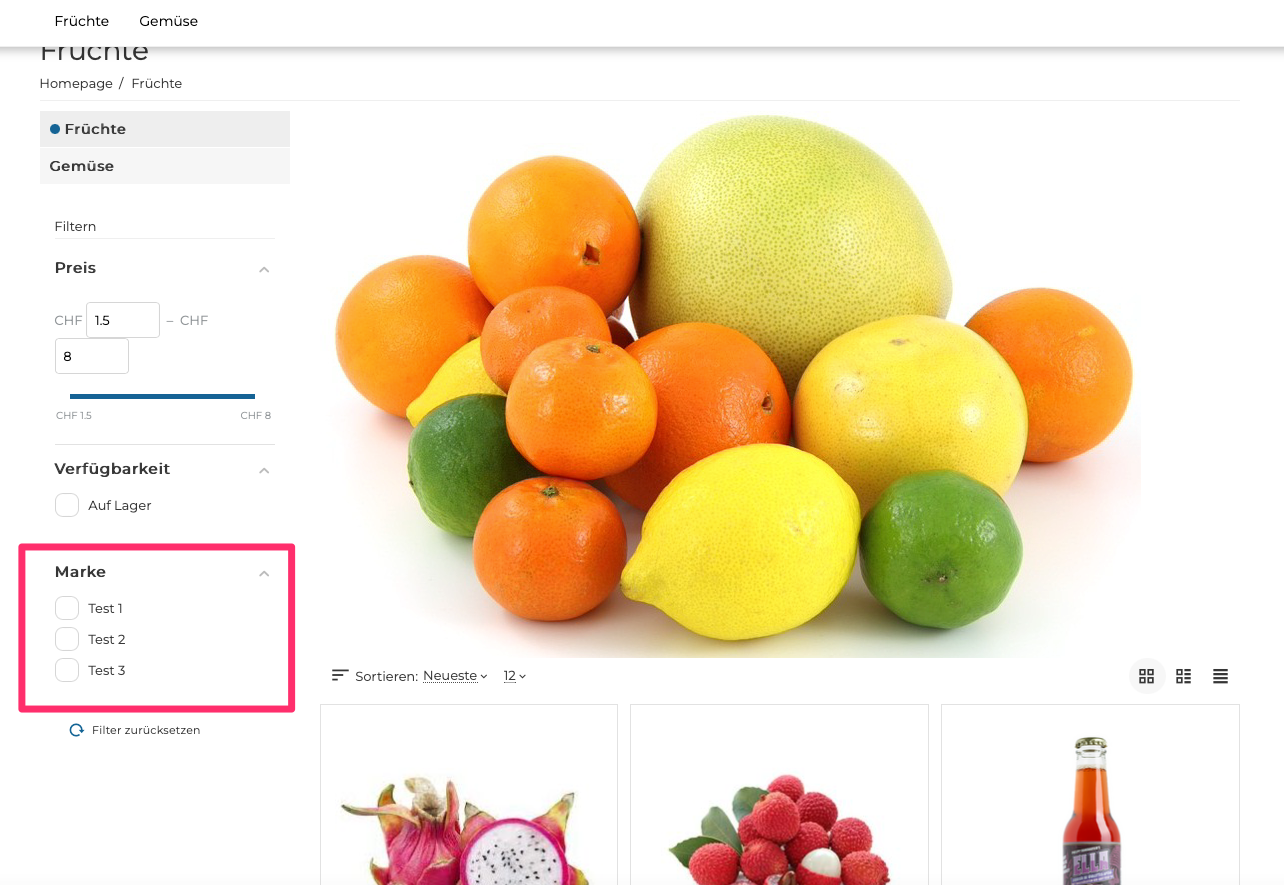
The brand is also displayed in the product features: