The DNS settings of your domain need to be changed so that the domain points to our server.
If you're looking for a shorter guide, you can find it directly on the Domain page in the backend.
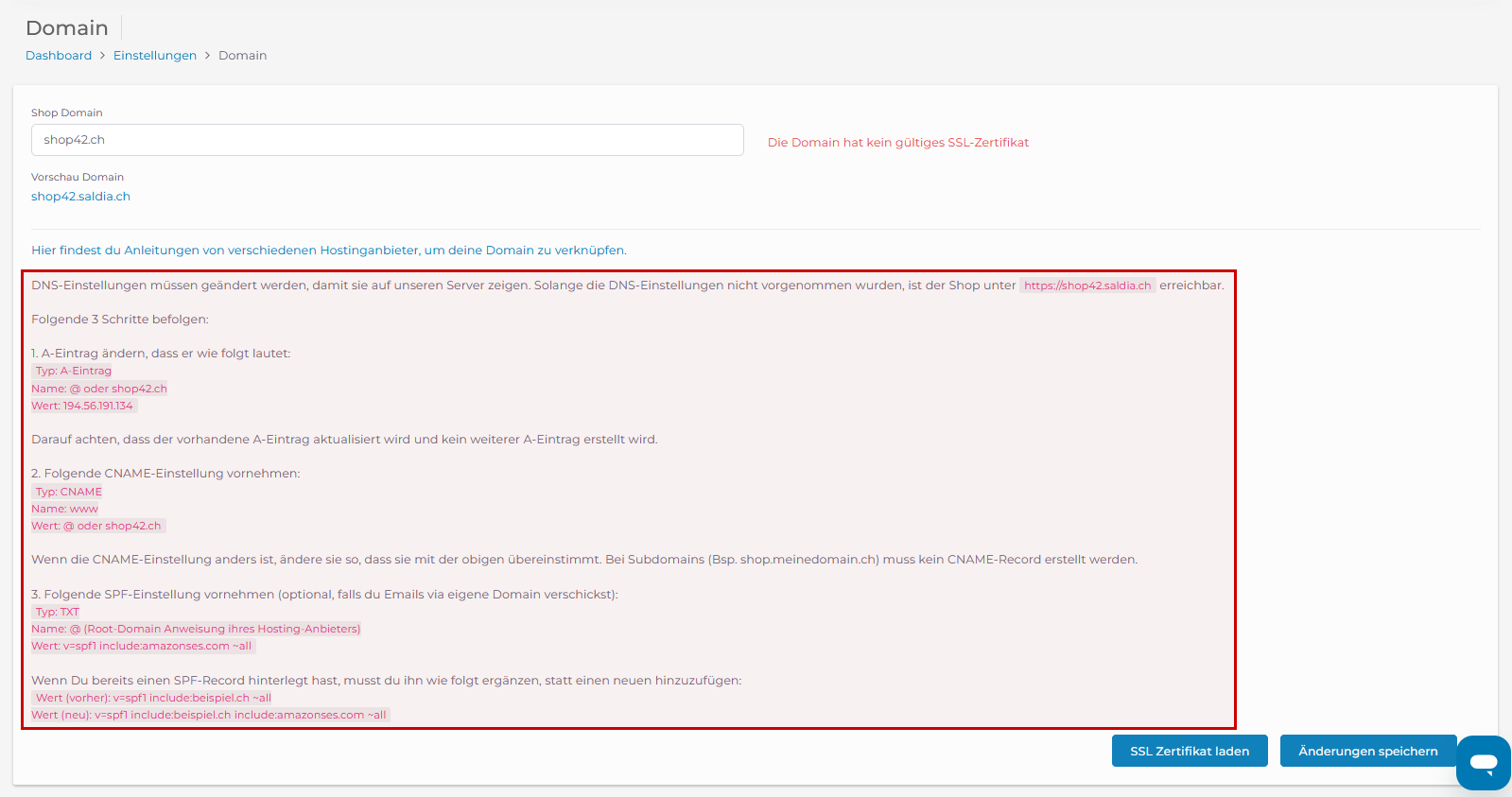
Follow the following 4 steps to connect your domain to your shop
1. Navigate to your hosting provider where your domain is registered. Here, you need to make some DNS settings so that your domain points to your shop.
2. Change the A record of your domain. In the Name field, either enter "@" or your full domain. Enter the IP address provided in the example here as the Value: 194.56.191.134.
Make sure to update your A record.
Type: A record
Name: @ oryourdomain.ch
Value: see under Settings - Domain
IMPORTANT: If there is still an AAAA record in your zone, you must delete it.
3. If you're using a subdomain (e.g., shop.yourdomain.ch), you don't need to create a CNAME record. Otherwise, check if the CNAME settings match the following example.
If your CNAME settings differ, change them so that they match the example.
Type: CNAME
Name: www
Value: @ oryourdomain.ch
4. After that, change your domain in the backend. Enter your new domain under "Shop Domain." Once you've entered your new domain, save your changes. Then click on the "Load SSL Certificate" button.
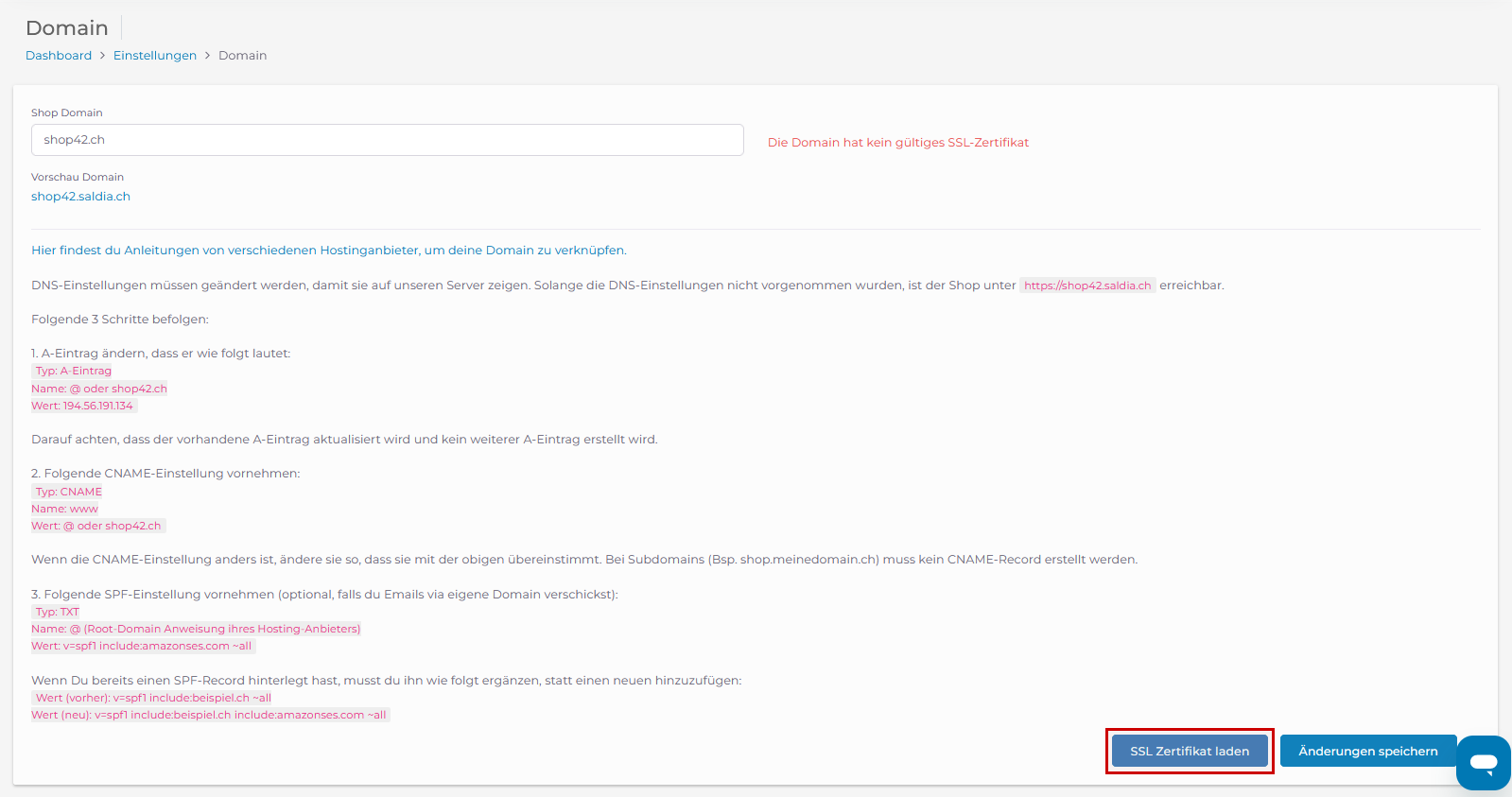
The page will reload after that. An SSL certificate will be generated for this domain.
You don't need to generate an SSL certificate yourself. This is the only way your shop can establish a secure https connection.

5. If you want to send emails via your domain, you need to make the following SPF settings (This is an optional step! If you don't want to send emails, you don't need to make these settings.):
Type: TXT
Name: @ (Root domain instruction from your hosting provider)
Value: v=spf1include:amazonses.com~all
If you already have an SPF record, you need to append it as follows instead of adding a new one:
Value (before): v=spf1include:example.ch~all
Value (new): v=spf1include:example.ch include:amazonses.com~all