Once the product categories have been created, the products can now be entered
- Click on the menu item "Products" in the dashboard:
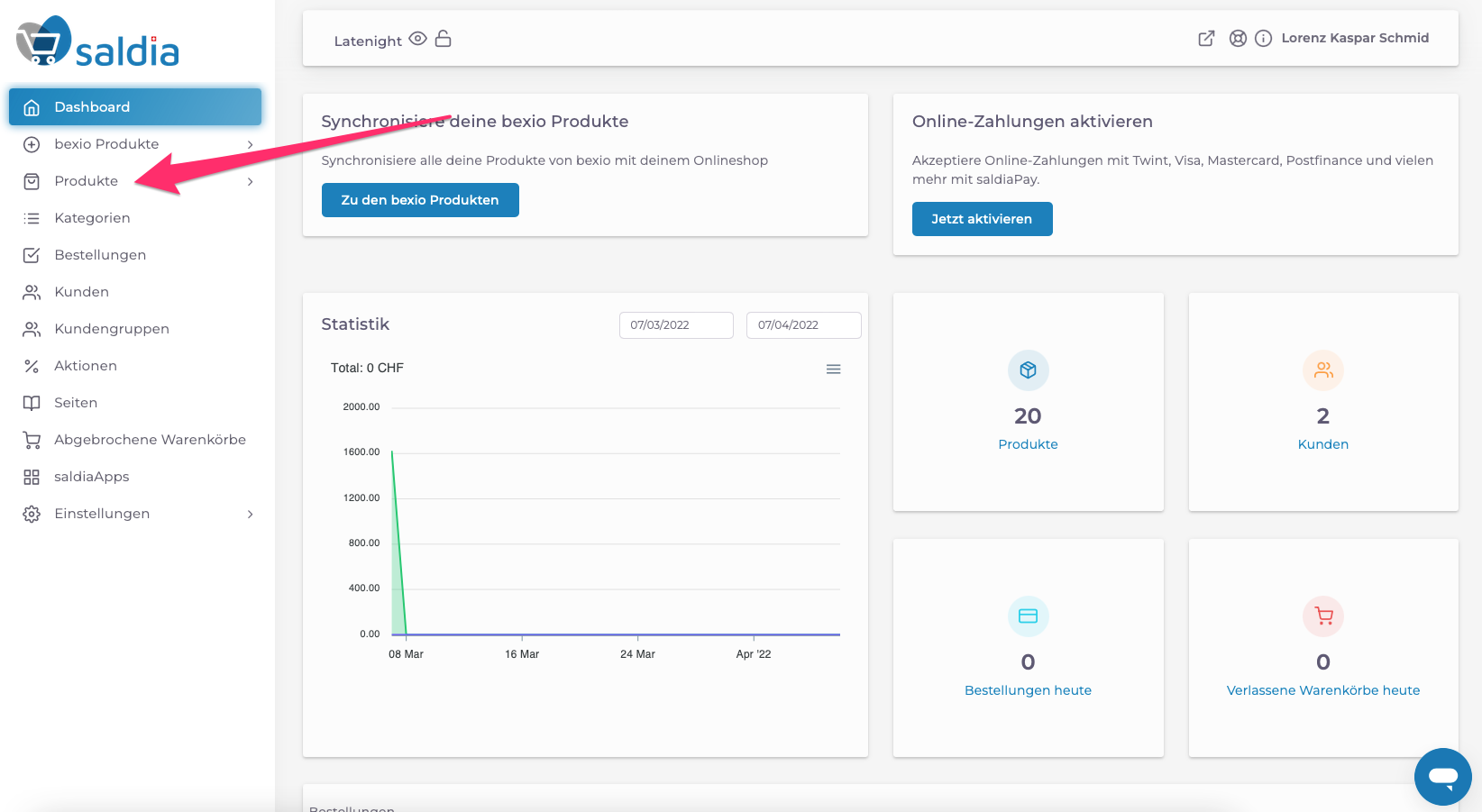
2. Click on the blue button "Add Product". If you want to edit an existing product, click on the "edit icon" behind the corresponding entry. With the toggle switch, products can also be deactivated and later reactivated:
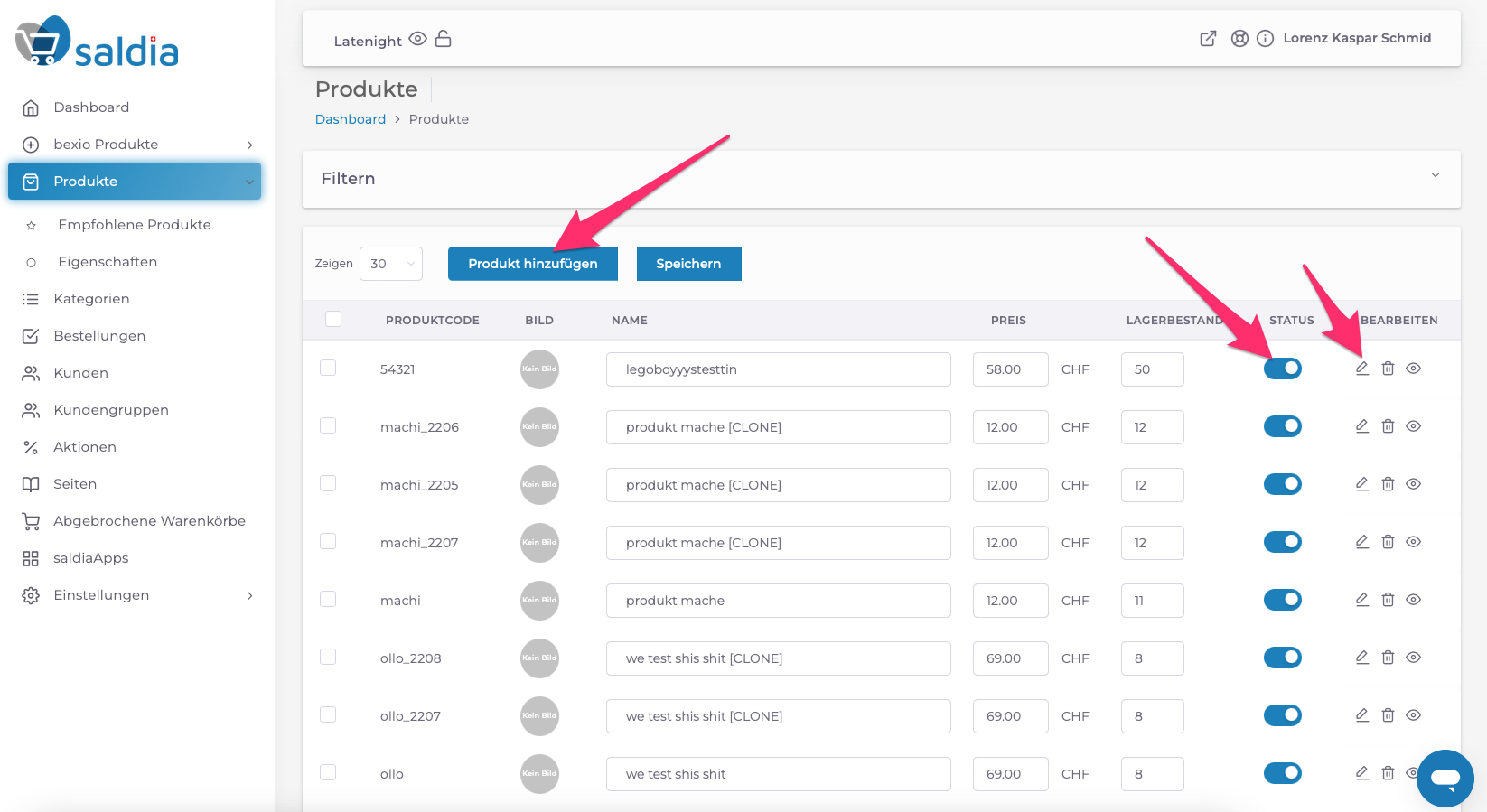
3. Capture the desired products and upload product images into the system.
Enter the following information:
- Name -> Enter the name of the product
- Categories -> In which category should the product be displayed in the shop
- Price -> Enter the price in CHF
- Tax -> Please specify the value-added tax (VAT) for this product
- Product code -> Enter the product code
- In Stock -> How many products are currently in stock (if you do not want to manage inventory through the shop, simply enter 999.)
- Weight -> Please specify the weight in KG (optional)
- Description -> Add a short description of the product
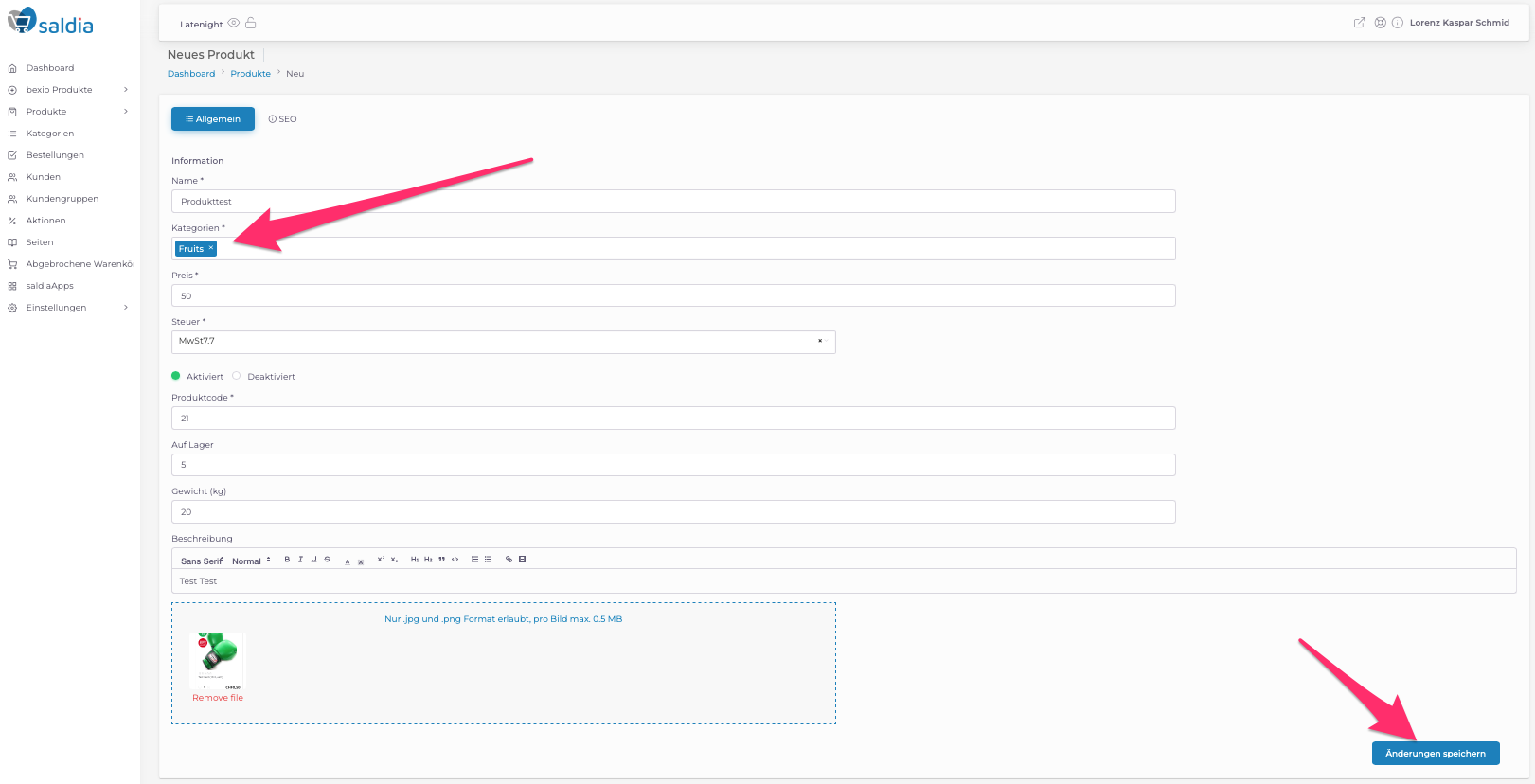
4. After you have created and saved a product, you can make some additional settings. Click on the "edit icon" next to the product:
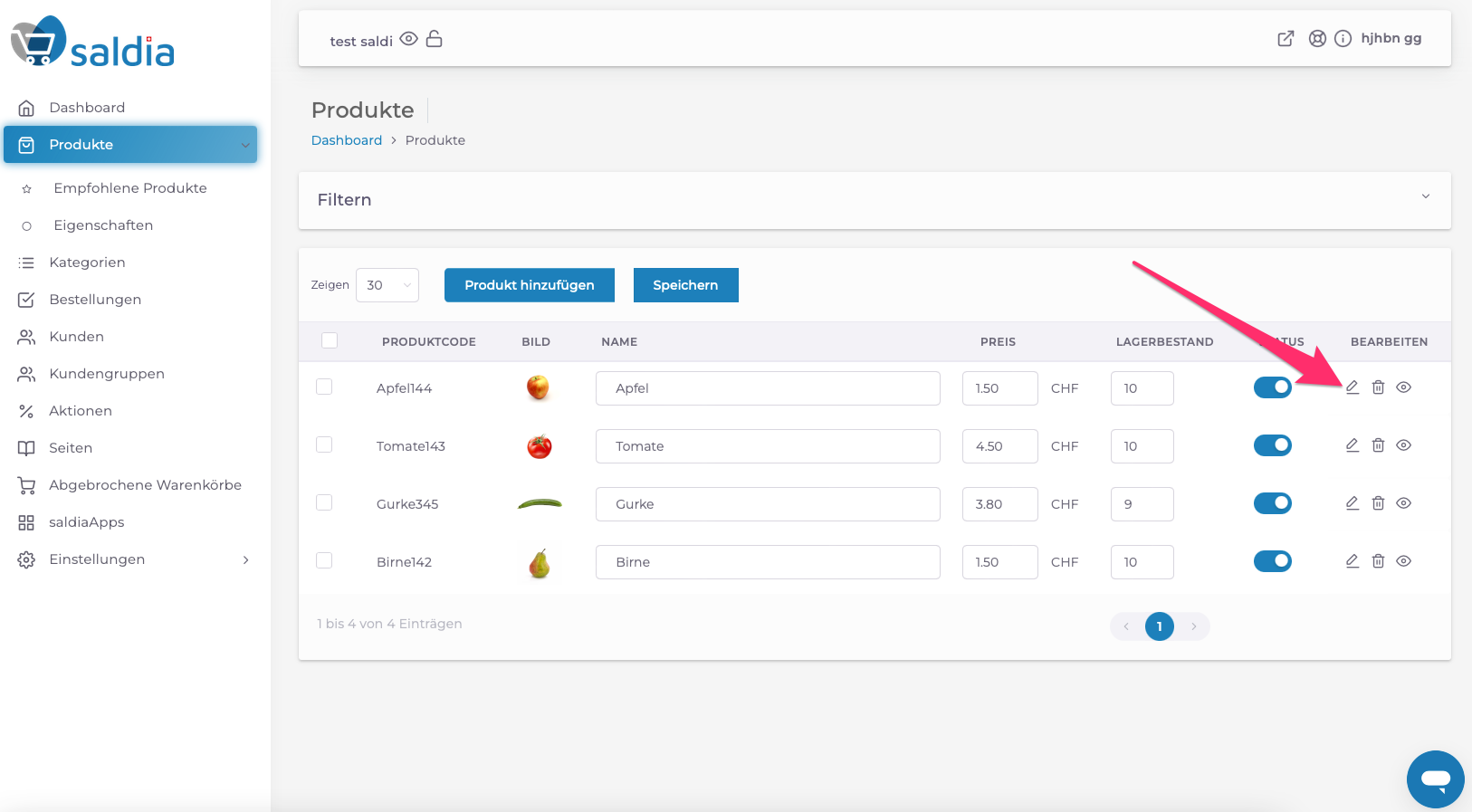
5. Here you can enter which brand this product is from:
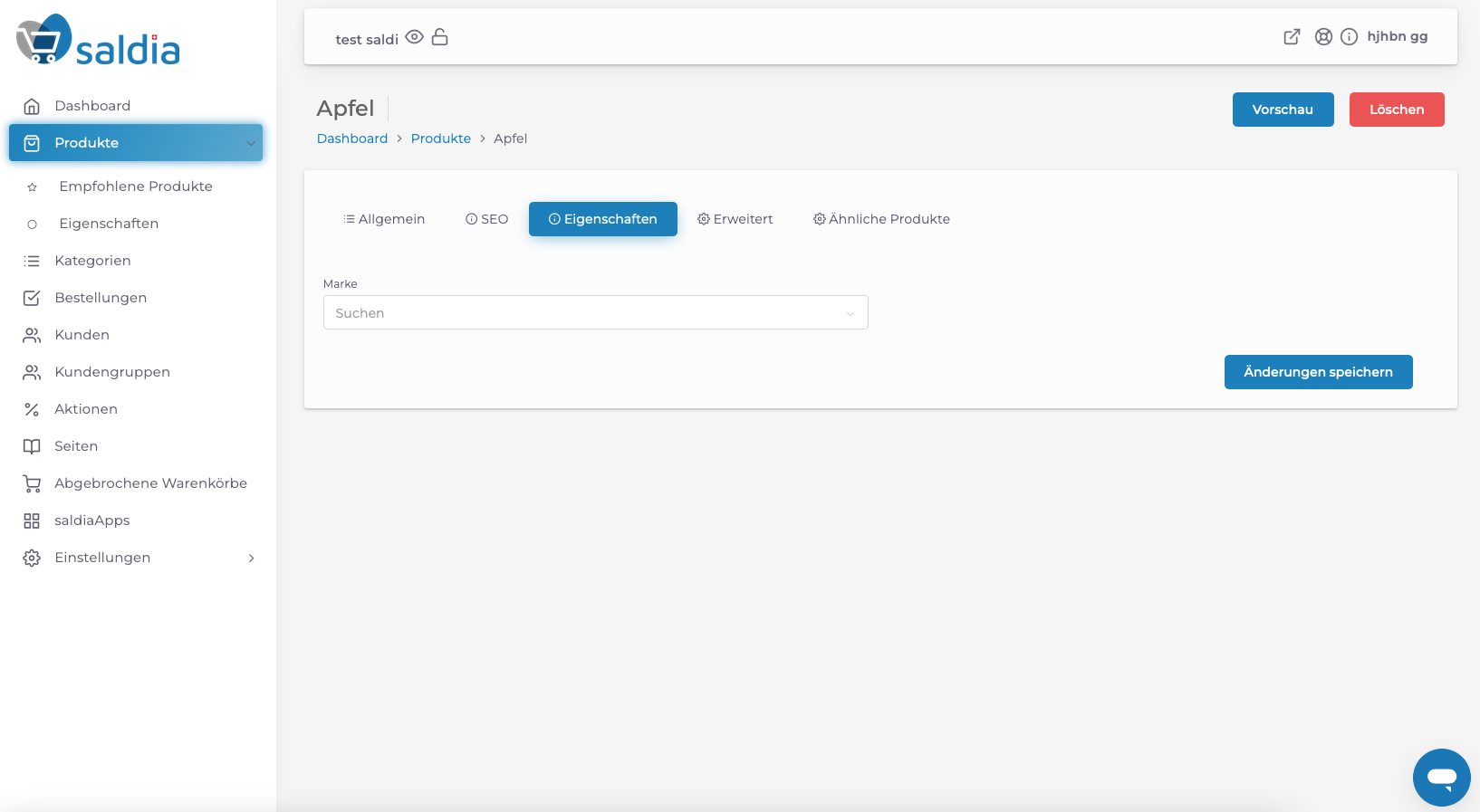
In the Advanced tab you can enter this information about your product:
- Quantity step: In which steps can the products be ordered (e.g. For beverages that are only sold in a pack of six, the quantity step would be 6)
- minimum and maximum order quantity: how much of this product must be ordered as a minimum and how much can be ordered as a maximum)
- recommended product: the product is displayed in the store as a recommendation
- Downloadable product: This option is for products that are not physically shipped, such as software
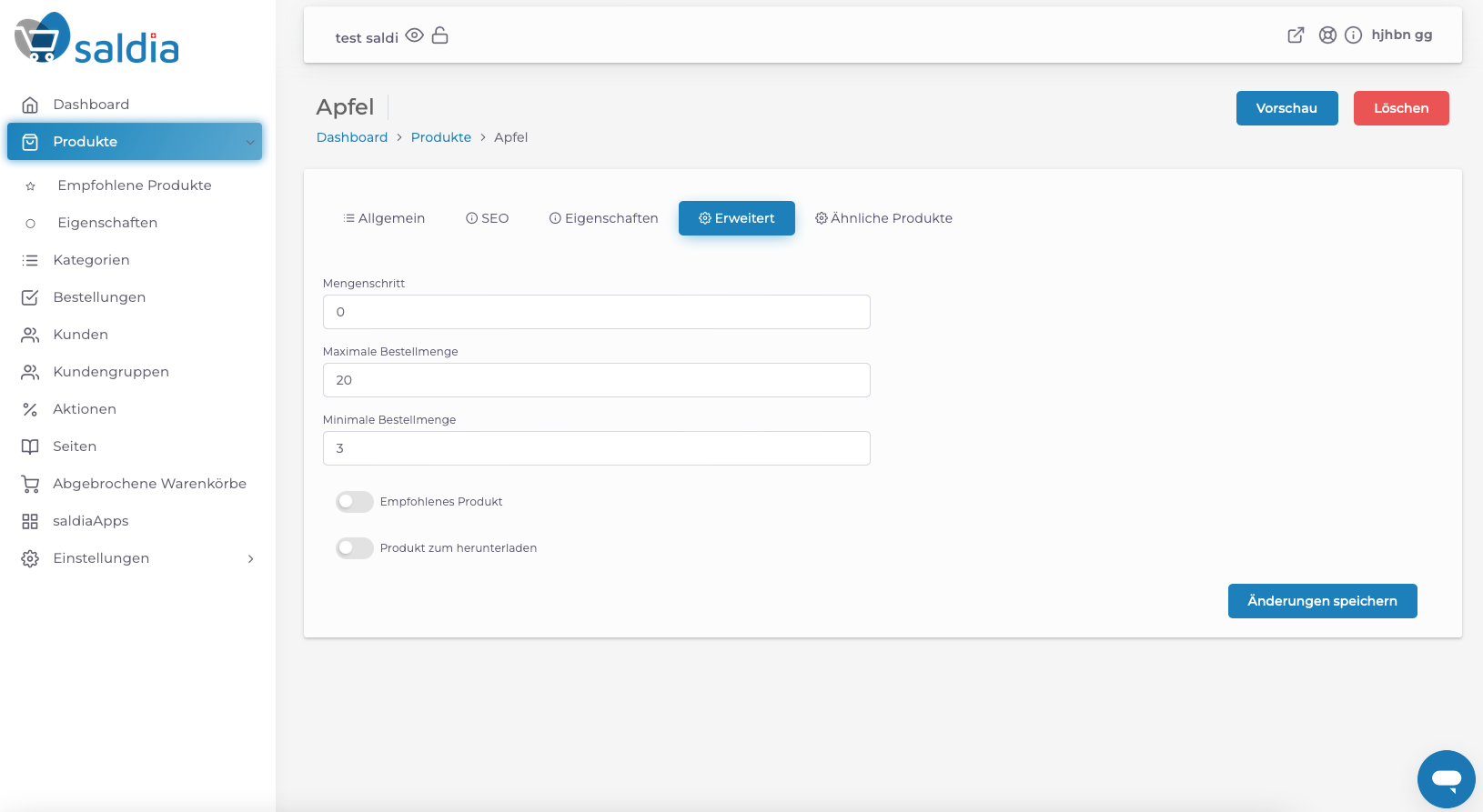
7. you can specify products which will be displayed in the store below this product as similar product:
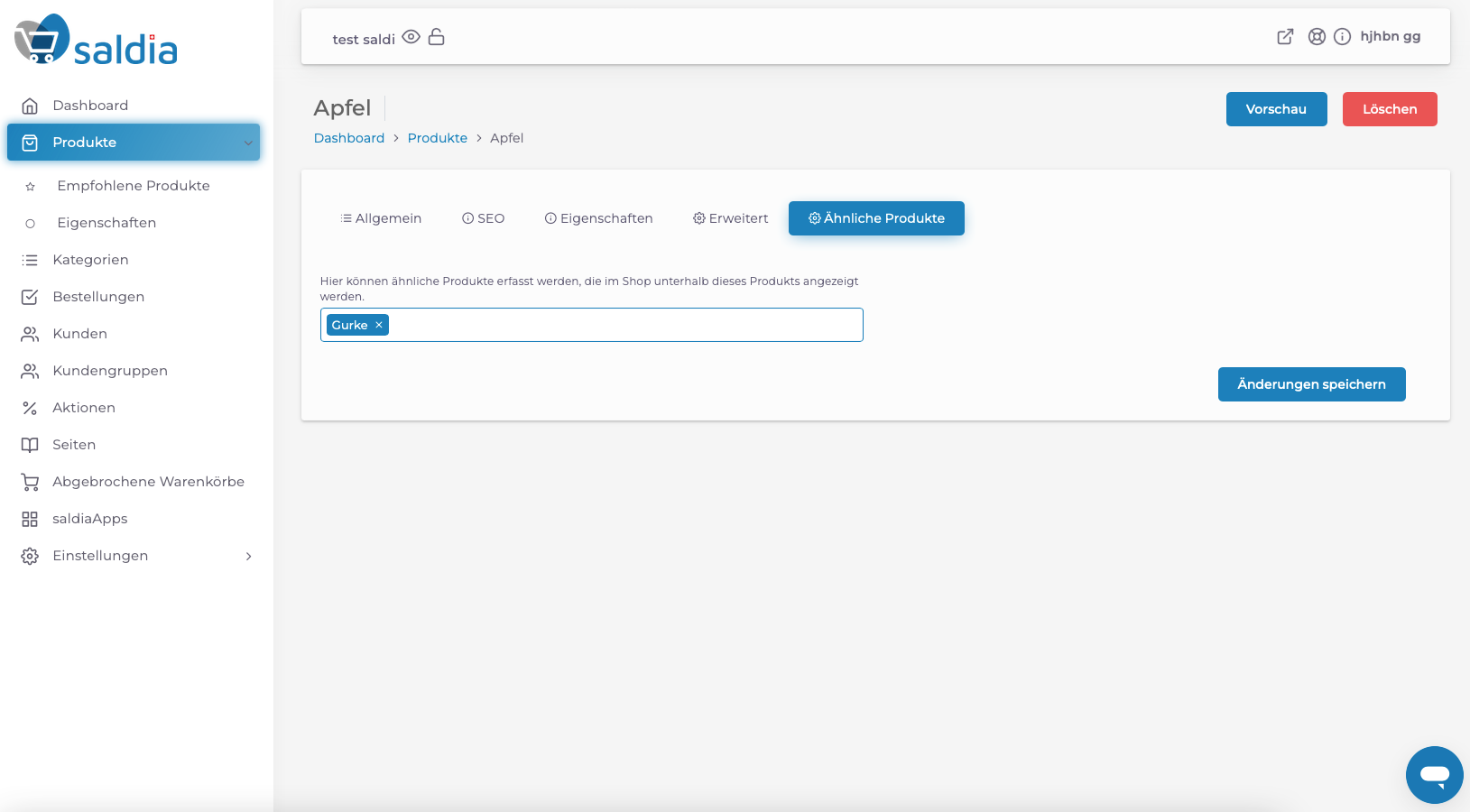
The product will now be displayed in the store under the specified category